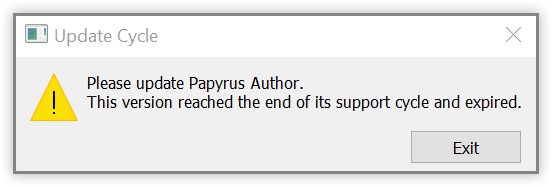This is an article on steps to take when an installation of Papyrus Author has expired.
An expired version of Papyrus Author won’t open, and will prompt the following message:
This happens a few months after a new version of Papyrus Author has been released, and Papyrus Author normally tries prompting to update automatically ahead of expiry. If the software expires, you can re-enable it by running the installer for the latest version of Papyrus Author from our website.
You can find the installer by clicking here.
Run the installer and follow its instructions. After the installation click ‘Finish’ to launch Papyrus Author.
If you need help installing Papyrus Author, visit the instructions here for Windows and here for Mac
Expiry message after installing the newest version
If you have installed the newest version of Papyrus Author, but you still can’t open your files, your computer is still trying to start the old version of Papyrus Author.
The easiest way to avoid this is to uninstall the old Papyrus Author installation. Here are guides how to uninstall a program:
For Windows: Uninstall or remove apps and programs in Windows 10
For macOS: How to delete apps on your Mac
Where are my documents saved?
The default saving location is in your user folder. If you’re searching for documents on your computer, you can identify Papyrus Author files from their .pap extensions. You can view the default save location by navigating ‘Options’ → ‘Preferences’ → ‘Paths’ in Papyrus Author’s toolbar.
Documents are saved on your computer’s hard drive, and are by default saved separately from the Papyrus Author software, so it’s safe to reinstall and update the software. We advise to never save your documents directly in the Papyrus Author installation folder.
Best Practices for file storage
Papyrus Author saves your work as separate files outside of the software. We recommend saving all work outside of Papyrus Author installation folder, and advise taking a backup copy of your work whenever you’re about to make any changes to your computer.
We also recommend taking frequent backups of your project, and saving the backups on different drives if possible. To learn more more, watch the following tutorial video on Papyrus Author’s backup features and safe ways to handle documents: Backups: Saving with Incremental & Automatic Backups
- You can find a guide on how to reinstall Papyrus Author by clicking here
- If you need any further help, you can contact us in the Community