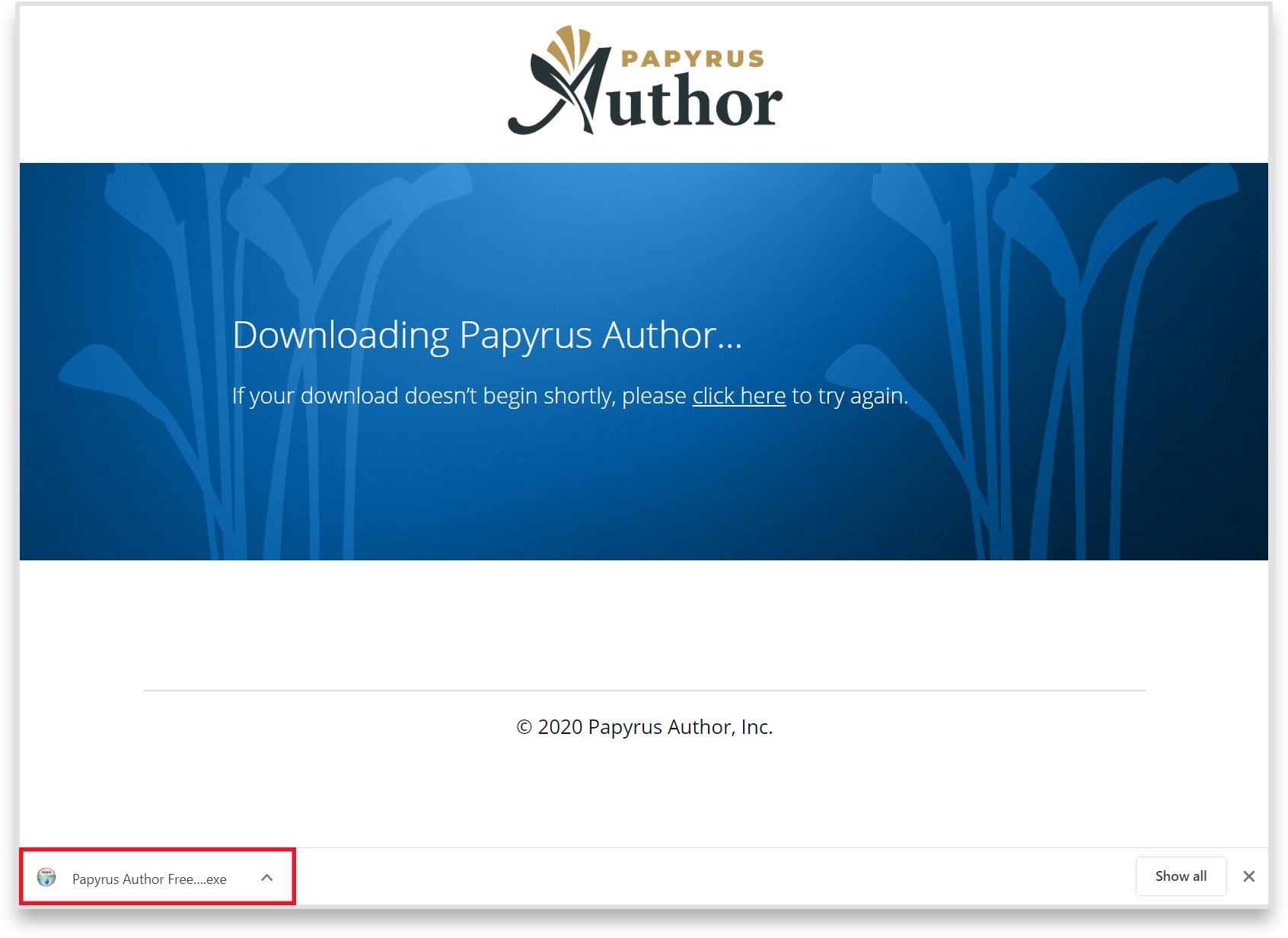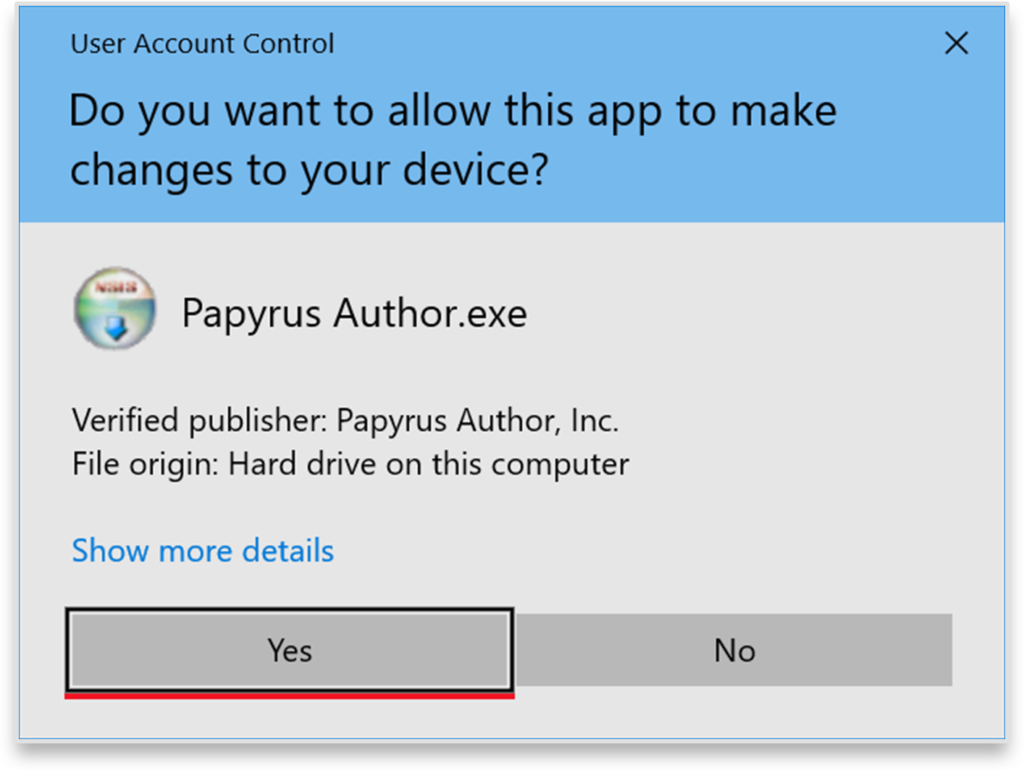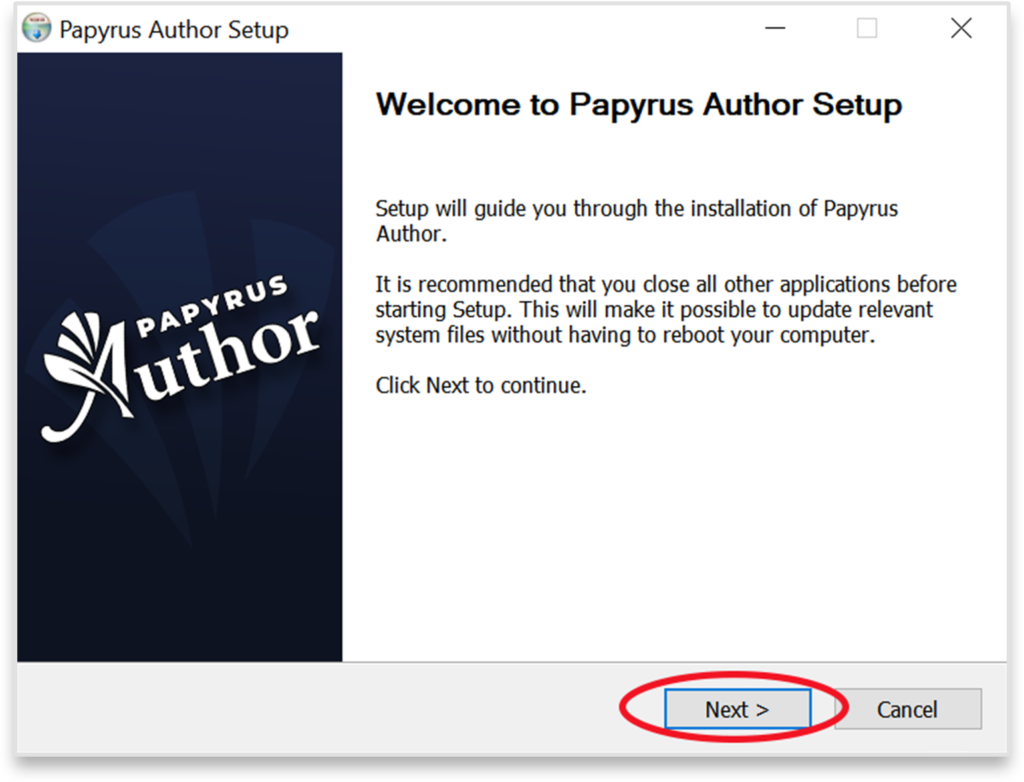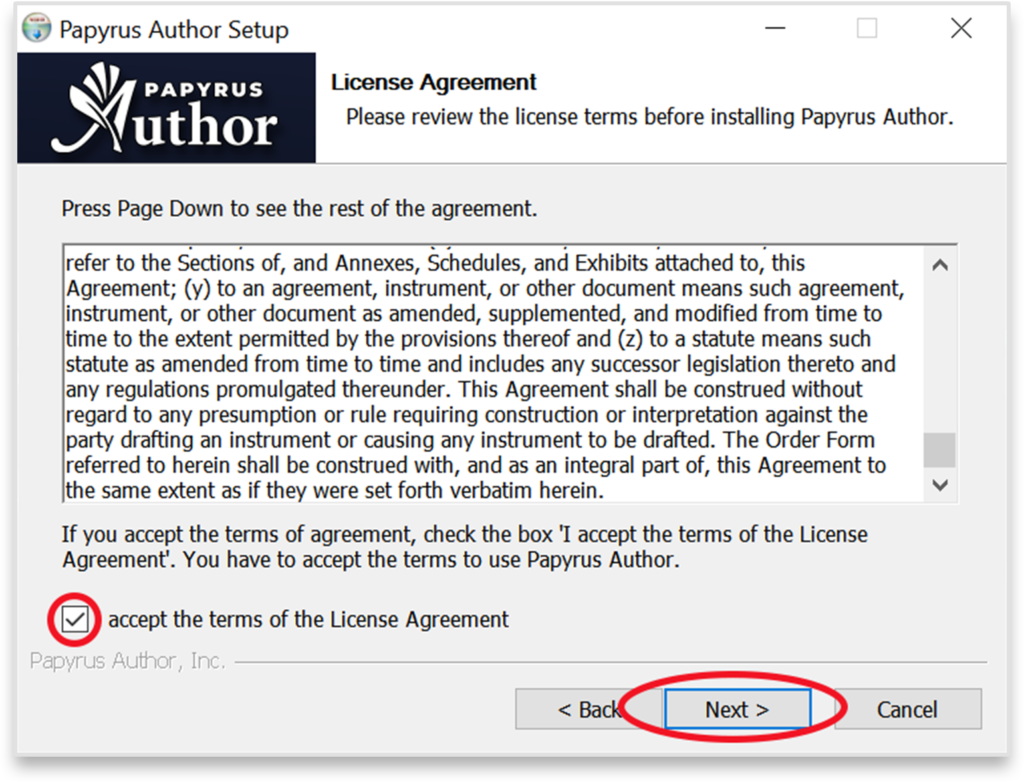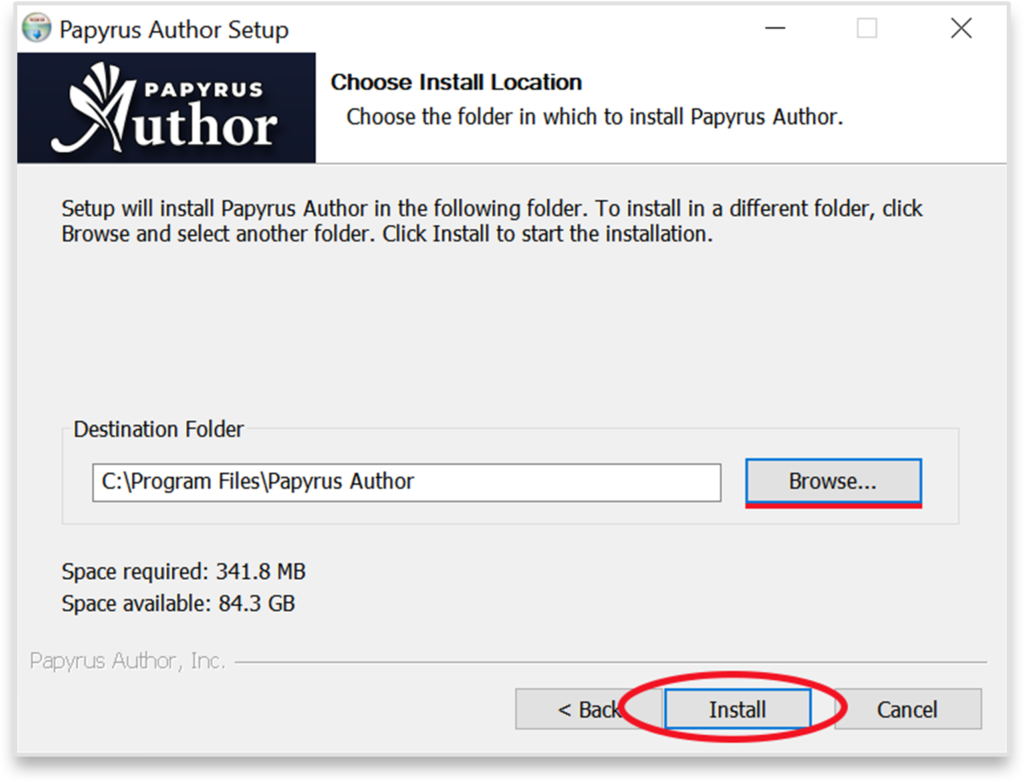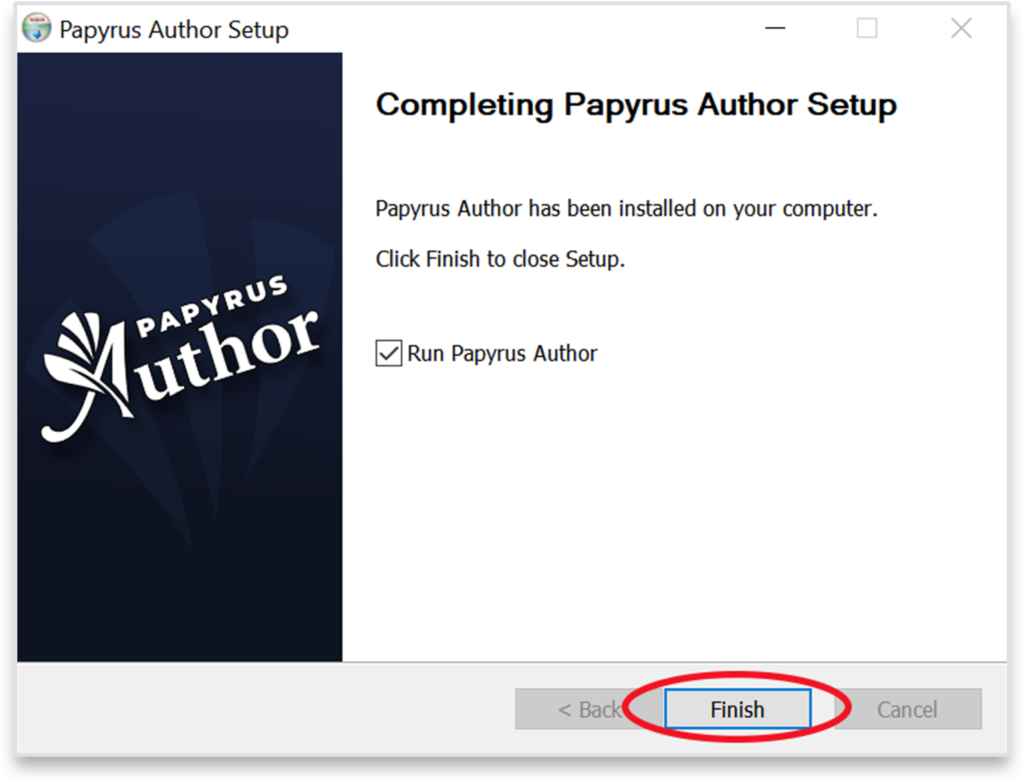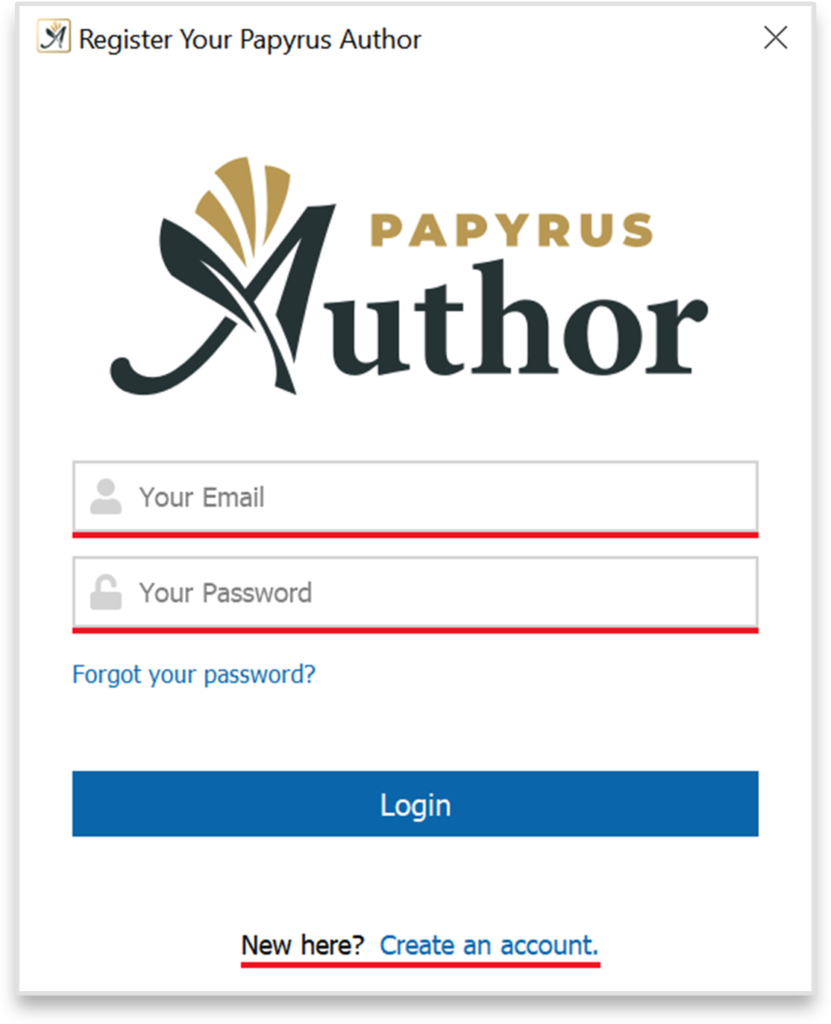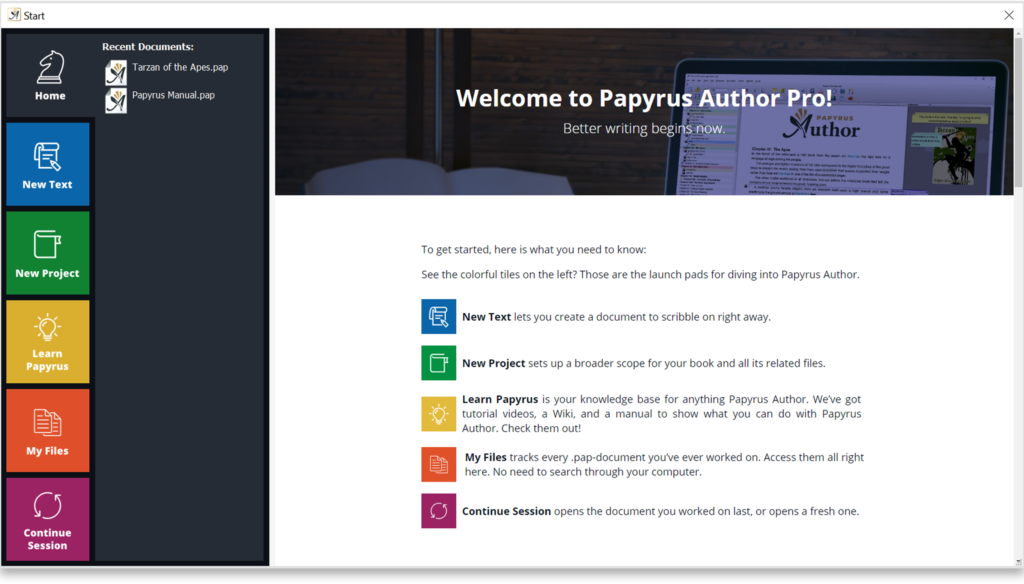This article is on how to install Papyrus Author on a Windows system. Papyrus Author is also available for Mac. If you wish to see instructions on how to install for Mac, please click here
The download starts automatically in Google Chrome. With Mozilla Firefox you have to select ‘Save File’ and ‘Save’ in Microsoft Edge
1. Once the download is ready just double-click the downloaded .exe file to start the install process.
2.Click ‘Yes’ on the Windows User Account Control window.
3. Welcome to Papyrus Author Setup Wizard, click ‘Next’ to continue.
4. Take your time reading the License Agreement before ticking the ‘I accept the Terms of the Licence Agreement’ box and clicking ‘Next’. This is a required step to be able to continue the installation.
5. Now you can select where Papyrus Author is installed. By default the wizard will install it to Program Files folder. You can change the destination by clicking ‘Browse…’ Once you’ve set the folder click ‘Next’.
6. The installation takes a few seconds to complete. After the installation click ‘Finish’ to launch Papyrus Author.
7. The first time you launch Papyrus Author, it will ask for your user account. Enter your credentials for the account you’ve created. If you have not created an account yet, you can do so by clicking ‘Create an Account’ on the bottom of the window. Instructions on creating an account can be found here.
8. Welcome to Papyrus Author! Just follow the Start Screen’s instructions and enjoy taking your writing to the next level.
For instructions on accounts, Papyrus Author Free and Pro, and further help:
- If you need help creating an account, read the tutorial here
- If you need help resetting your password, click here
- If you need any further help, you can contact us in The Community