Table of Contents
Enter your data once under “Author data” (in “Preferences”), and Papyrus Author can automatically generate preliminary pages with your info whenever you like.
The entries can also be entered via the “Author” menu (“My Project” → “Front Matter”).
You can also add the entries as a cross-reference in your text (Menu “Insert” → “Hypertext” → “Reference” → “<arbitrary expression>”). This allows you to create a type of “business card” for your book, with place holders for your name, address, etc. If you use one of the book or project templates supplied with Papyrus Author, these already have all the place holders organized for you.
If you didn’t use a template that already contains the placeholders, you can insert your front matter by selecting the “Insert Front Matter into Document…” button from the “Front Matter” tab in the Document Properties dialog.
How it will look in the book: the front matter comprises the first pages before the main part of the book begins. The cover, as well as the insides of the cover, or endpapers, are not part of the front matter.
The first page begins on the right-hand side and is called the “half title” or “bastard title” page. It contains the name of the author and the title of the book, usually in a smaller font.
The back side of the half title is known as the “frontispiece,” which can be blank, show biographical information about the author, or even have a picture. In academic books, the frontispiece gives the reader information about the scholarly series. In paperbacks, you will often see a short summary of the book and a description of the author as well as his or her other publications.
The real “title page” displays the title and name of the author in large font, as well as other bibliographic information such as the publisher, the location of the publishing house and the year of publication.
The back side of the title page contains the publication details (these can sometimes also be found on the second-to-last page of the book).
Publication Details
Most books can be identified by their “ISBN”–International Standard Book Number–for short. ISBNs assigned before 2007 were 10 digits long. Since 2007, they contain 13 digits. Once a book is assigned an ISBN it will be featured in Books in Print, a list of all English books available for purchase in the United States. An ISBN, though, is not strictly necessary.
The publication details should contain several details about your book. This includes the year of first publication. For older books that have been reprinted, the name of the original publisher is also found here.
For identification purposes, publication details should contain information about the edition and its publication date.
Details about the author, title and publisher are especially important.
The information about the publisher also includes the place of publication, for example “Random House, New York.” If there is a book editor, his or her name is also listed here.
For self-publishing, you are your own publisher. The name of the printing house and its address are also sometimes added.
Often, an internet address for further information is useful to include. The rights for translations and pictures should be stated here as well, as should special fonts used in the book.
Information about the Copyright (“© John Doe 2017”), and whether the rights belong to the publisher or the author should be stated.
Lastly, you can provide information about the type of paper the book was printed on, how the paper was produced, details about the binding etc. (this is all optional).
“Front Matter” Dialog
This dialog can be found under “Document” → “Document Properties“ or “Author” → “My Project” → “Front Matter”.
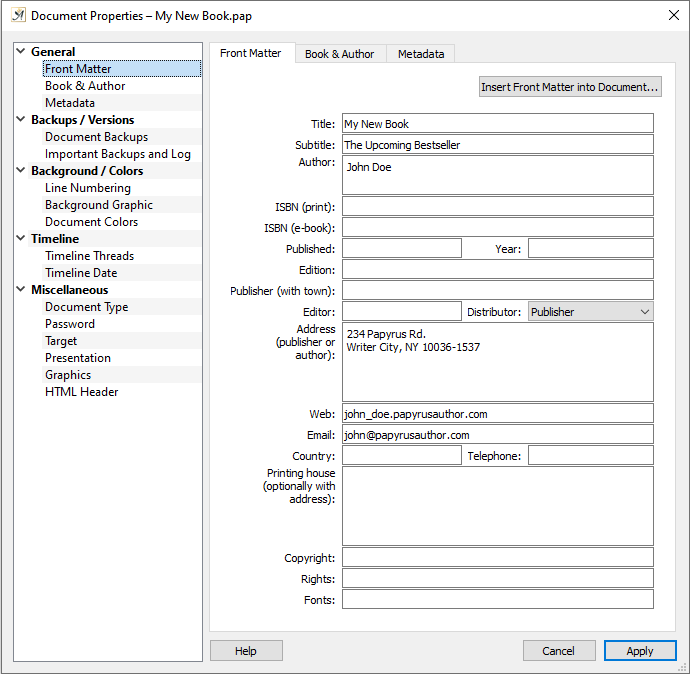
Insert your personal data in the Front Matter dialog
In the “Front Matter” tab as well as in the “Book Description” and the “Document Metadata” tabs you can enter any additional information about your current document.
This information includes the title of your document and information about the author of the document or the company to which it belongs.
This data can be used automatically for your title page or in other places in your document.
The information you enter here can be used in other places in your document by adding a “Reference.”
For more information about which contact details are possible and how these are handled, please see the article “Personal and Author Data for Documents.”
