You can access different settings for handling Papyrus Author in the “Miscellaneous” settings within “Preferences” → “User Interface.”
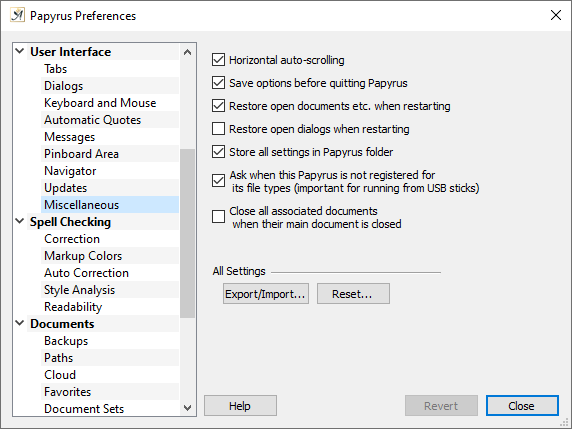
Miscellaneous settings
“ ![]() Horizontal auto-scrolling” moves up the text area shown automatically when your text cursor disappears to the left or right of the window.
Horizontal auto-scrolling” moves up the text area shown automatically when your text cursor disappears to the left or right of the window.
“ ![]() Save options before quitting Papyrus” will save all of your settings when you choose to “Quit” Papyrus Author.
Save options before quitting Papyrus” will save all of your settings when you choose to “Quit” Papyrus Author.
“ ![]() Restore open documents etc. when restarting” saves the status and position of all documents opened for the next time you open Papyrus Author.
Restore open documents etc. when restarting” saves the status and position of all documents opened for the next time you open Papyrus Author.
“ ![]() Ask when this Papyrus is not registered for its file types (important for running from USB Sticks)”:
Ask when this Papyrus is not registered for its file types (important for running from USB Sticks)”:
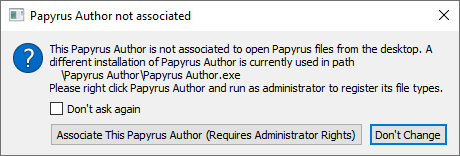
Registering Papyrus Author to open .pap files
If you have installed Papyrus Author by copying a folder, Windows has no way of knowing that the program is “there.” It has to be told first.
That’s why Papyrus Author checks the Windows Registry, where the installed programs and their file type can be found, when you open the program and assigns the appropriate settings if necessary.
Why would you want to select this checkbox? In two instances:
First, if you would like to open an older or different version of Papyrus Author without setting it as the automatic start program for .pap documents.
Second, if the checkbox is not selected, you can use Papyrus Author on a USB stick on a different computer without having any effect on the other computer.
Especially if you are working on a USB stick, it makes sense that the Papyrus Author settings file does not end up in the system folder as it normally would.
To keep all setting files in the Papyrus Author folder itself, select the checkbox “ ![]() Store all settings in Papyrus folder.”
Store all settings in Papyrus folder.”
“ ![]() Close all associated documents when their main document is closed” automatically closes associated documents, for example in a book project it will also close the ‘My Characters’ database, when the main document is closed.
Close all associated documents when their main document is closed” automatically closes associated documents, for example in a book project it will also close the ‘My Characters’ database, when the main document is closed.
With “Reset” you will reset all settings and return everything to how it was when you first opened Papyrus Author.
To do this, Papyrus Author will take the settings saved in “Papyrus.ini” (Win) or in “Papyrus Preferences” (Mac) and overwrite them with the original settings.
With the “Export/Import” button you can separate all Papyrus Author settings according to their function and export or import them.
