In the “Favorites” dialog (“Preferences” → “Documents” → “Favorites”) you can decide how many of your recently opened documents should be displayed under the “File” menu for fast access.
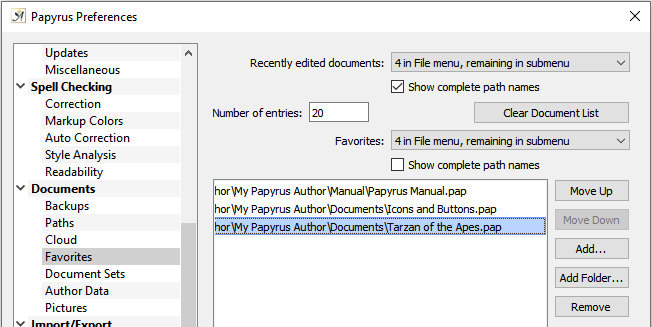
Display settings for recently opened and favorite documents
You can also select or deselect the “![]() Show complete path names” option. Documents can also be deleted from this list if you like (for example, to hide your document history).
Show complete path names” option. Documents can also be deleted from this list if you like (for example, to hide your document history).
There is a drop-down menu in which you can choose where you would like to see your recently opened documents–in a sub-menu, in the “File” menu itself, or both.
Documents can be added to the favorites list and will then always appear in the “File” menu in addition to the recently opened documents. You can change the order of your favorites with the “Move Up” and “Move Down” buttons.
An entire folder can be added with the “Add Folder…” button, which will then open a file selection dialog with that folder displayed.
The “Remove” button will remove a favorite from the list, but the document itself will not be affected.
