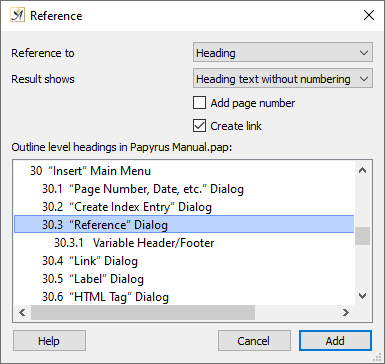
You can create references to headings or normal text
Creating a reference allows you to connect a part of your text with another part of the text or with a picture or graphic.
References are visible in the text by a little flag, carrying an equal sign if “View” → “Show Display Elements” is enabled.
References also work like a hyperlink; by double-clicking on a reference, you can jump to the referenced part of your text. “Back” in the context menu will take you back to where you started.
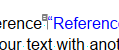
A reference
To add a reference or to edit one that already exists, you can use the “Reference” dialog found under the “Insert” → “Hypertext” menu. Right-clicking on a reference will bring up the context menu, from which you can access the “Reference” dialog as well.
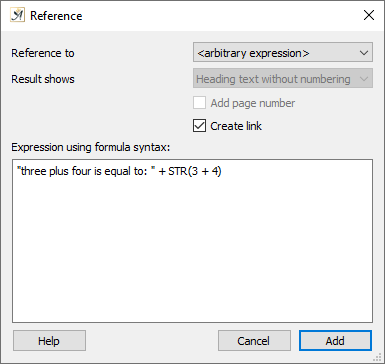
A reference can contain a formula
Under “Reference to” → “arbitrary expression,” you also have the option to enter a formula instead of words. This means you can enter a calculation field right in the middle of your text by using a reference.
The formula in the example below will produce the result: “three + four equals: 7”
You can also enter the Front Matter placeholders, which you have entered under document properties (Title, Author, etc.). For more information, see the “Front Matter” Dialog.
References can also be used to create Variable Headers and Footers within a master page.
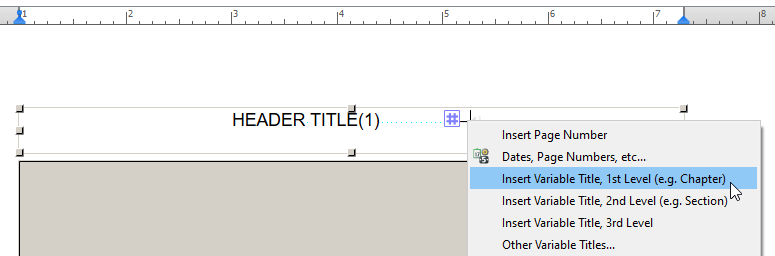
Variable headers and footers can be created with references
