Table of Contents
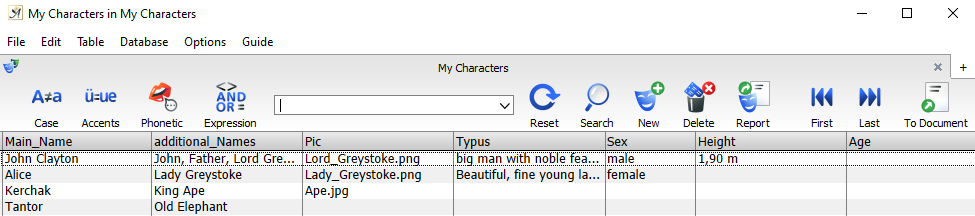
The Papyrus Base table window
The main window in Papyrus Base displays the most important database operations with icons on the toolbar, including the very important search field.
To the left of the entry field you will find four settings buttons that all influence how the entry field behaves:
The  icon determines whether your search will ignore lowercase and uppercase letters. Papyrus Base is preset to consider the case you have entered in the entry field, but it is up to you whether you would like to turn this option on or off.
icon determines whether your search will ignore lowercase and uppercase letters. Papyrus Base is preset to consider the case you have entered in the entry field, but it is up to you whether you would like to turn this option on or off.
The  button is useful when typing in languages that use umlauts. If you turn it on, Papyrus Base will search for both the umlaut itself and its written-out form ( “ü=ue”, “ö=oe” etc.). When this option is activated, your search for a Mr. “Müller” will also find a “Mueller” entry.
button is useful when typing in languages that use umlauts. If you turn it on, Papyrus Base will search for both the umlaut itself and its written-out form ( “ü=ue”, “ö=oe” etc.). When this option is activated, your search for a Mr. “Müller” will also find a “Mueller” entry.
If you are not exactly sure how a name is spelled–Cook? Cooke?–but you know how it is pronounced, you can click on the  icon – the phonetic similarity search, which will search for all similar sounding sounds (called phonemes).
icon – the phonetic similarity search, which will search for all similar sounding sounds (called phonemes).
The button for relational operators  cannot be turned on immediately. It will be turned on automatically by Papyrus Base once the program has recognized that you are not simply searching for strings, but also for relational operators (AND, OR, etc.). If you would like to turn it off, for example, if you would actually like to search for the word “and,” then you can turn it off by clicking on the button.
cannot be turned on immediately. It will be turned on automatically by Papyrus Base once the program has recognized that you are not simply searching for strings, but also for relational operators (AND, OR, etc.). If you would like to turn it off, for example, if you would actually like to search for the word “and,” then you can turn it off by clicking on the button.
In the Search Field of the toolbar you can enter what you would like to search for.
The reset button  will empty the entry field for a new search and bring all records back into the main window (if you have been only viewing certain entries).
will empty the entry field for a new search and bring all records back into the main window (if you have been only viewing certain entries).
The magnifying glass  will open the “Extended Search” dialog, in which you can easily conduct a more advanced search using relational operators.
will open the “Extended Search” dialog, in which you can easily conduct a more advanced search using relational operators.
The index card ( or
or  ) will give you a new, empty entry form, into which you can add a new record. The trash can
) will give you a new, empty entry form, into which you can add a new record. The trash can  can be used to delete records you have selected with your mouse.
can be used to delete records you have selected with your mouse.
The report ( or
or  ) icon will open the Report Dialog, with which you can move all the selected records (or only some of them) and copy them to another document.
) icon will open the Report Dialog, with which you can move all the selected records (or only some of them) and copy them to another document.
You can open the Form for a record by hitting the ![]() Return key or double-clicking.
Return key or double-clicking.
If you select the alarm icon  (as well as when you open Papyrus Base), all databases will be checked to see whether all the alarm conditions in specific alarm fields have been met.
(as well as when you open Papyrus Base), all databases will be checked to see whether all the alarm conditions in specific alarm fields have been met.
Selecting Records
Most databases have two means by which you can select records. Because both of these methods are commonly used, both are available in Papyrus Base. You can switch between the two with the radio buttons located in the database “Preferences” and “Table Display” by “Record Selection.”
The preset is that you can select multiple records simply by clicking on them, and deselect them by clicking on them again. You will also see a broken line outlining your current record, which determines the focus for certain operations such as “open.”
The records currently appearing in the window are either limited by your search or you can also choose to hide selected or unselected records (in the context menu or the menu “Edit”). Hidden records, of course, have not been deleted, but are simply not currently visible.
To see all of your records, clear the search terms, click on the reset  icon or choose “Show All” in the menu “Edit.”
icon or choose “Show All” in the menu “Edit.”
Most operations for records can be accessed via the context menu of the record itself (right-click on the record).
How the records are sorted can be set in the “Sort…” dialog (Papyrus Base menu “Edit”).
Sorting Records
One of the main reasons to keep data in a table is that you have the ability to sort it. In Papyrus Base you can sort your data via the “Sort” dialog (in the database menu “Edit”).
Here you can determine which data fields you would like to give priority to when sorting the data.
In the column on the left “Fields in Papyrus Base,” you will see all the data fields belonging to your database and you can “Add” them to the list of sorting keys, “Remove” them from the list, or “Remove All.”
Before you begin the sorting process with the “OK” button, you can select which data field in your current table window should be used for sorting. Papyrus Base will first sort according to the field at the top of the sorting list; when data fields have the same content, Papyrus Base will sort according to the second criteria, and so on. The sort order will also correctly sort data other than text, such as numbers or dates.
If you feel it makes sense to sort backwards for a specific criterion, you can select the checkbox “ ![]() Backwards.”
Backwards.”
The checkbox “ ![]() Always maintain sort order” tells Papyrus Base to remember the sort order you have chosen and to use this sort order the next time you open this table.
Always maintain sort order” tells Papyrus Base to remember the sort order you have chosen and to use this sort order the next time you open this table.
