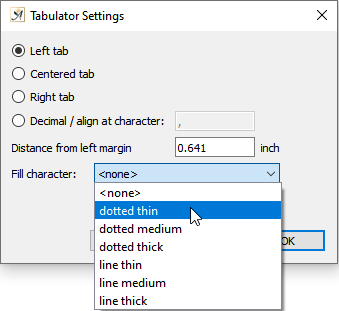
Tabulator settings
The dialog for tabulator settings can be accessed by double-clicking on a tabulator in the toolbar ruler. This dialog allows you to choose the type of tabs you would like to use:
” ![]() Left”–Text begins to the right of the tab
Left”–Text begins to the right of the tab
” ![]() Centered”–Text begins at the tab and spreads out equally to the left and the right
Centered”–Text begins at the tab and spreads out equally to the left and the right
” ![]() Right”–Text spreads out to the left
Right”–Text spreads out to the left
” ![]() Decimal / align at character”–a number with a comma or decimal will be aligned with this tab
Decimal / align at character”–a number with a comma or decimal will be aligned with this tab
You can also change the “Distance from the left margin” (measured from the edge of the paper) and you can “Delete a tab.”

Example for tabulator jumps
Finally, you can choose whether the jumps made with the cursor between your tabs should be indicated with a “fill character.”
The color of the fill characters will be the same as the color of your text characters (a tab is a character too).
The fill characters available are dotted thin, dotted medium, dotted thick, line thin, line medium and line thick.
