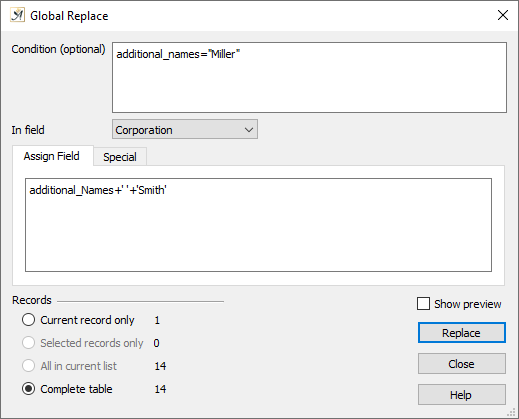
The “Global Replace” dialog
The “Global Replace…” dialog (in the Papyrus Base “Edit” menu) allows you to edit many or all records in your Papyrus Base database table simultaneously.
You could replace something as simple as the word “seller” with “sales person,” or it could be something much more complex. This dialog also allows you to make use of all the calculation formulas available in Papyrus Author.
First, though, you need to select which field you want to apply the change to in the “In field” drop-down menu.
In the entry field below “Assign Field” you will enter the new value you would like to assign to all records with this field entry. You can make use of all calculation formulas in your entry.
“Global Replace” is often used for a string addition:
name_affected_field = name_affected_field + new_string_value
If you only want to replace a part of the field with another word or expression, we recommend using the following syntax:
REPLACE(name_affected_field,replacement_string, new_string_value)
Fields can be deleted simply by assigning an empty string (“”).
In the top entry field “Condition (optional)” you can enter a condition under which the field manipulation should take place. Do not enter an “IF…” condition here; the field itself is already interpreted as a condition. Manipulations will only be carried out if the value exists at all (if you enter the name of the field here, Papyrus Base will check to see if it exists).
Under the “Records” section of the dialog you can select which records with the selected data field should be manipulated–only selected records, only those in the current list, the complete table or only the current record.
The “Show preview” option allows you to see how your table would look were you to make the change.
The “Replace” button will begin the replacement process. If your database is large (more than 10,000 records) this can take a few minutes, especially if there are relational links between records.
Once the replacement is complete, the “Global Replace” dialog will close.
