So as not to overload the memory, the undo is limited to the last 500 actions, or 20% of the memory, which is definitely more than enough.
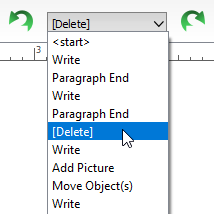
The “Undo” drop-down menu to see and jump to your changes
The left arrow ![]() in the toolbar is the “Undo” button; the right arrow
in the toolbar is the “Undo” button; the right arrow ![]() , the “Redo.”
, the “Redo.”
Undo will bring you back a step and redo will bring you forwards again.
If you hit undo and want to get back to where you were, you can use the redo button.
In the “Undo” drop-down menu in the toolbar (visible depending on which toolbar menu you are using) you can also go more than just one step back.
When you first open a document, you will begin at “<Start>”, which means that an action has yet to take place. At this point undo and redo cannot be used.
The undo option can also be used to look back and see how a text looked before you made changes to it. Be careful with this option, though. If you undo actions in the past and then continue working, you cannot use the redo option anymore. This means that redo steps from after the step you went back to are no longer available.
For this reason, Papyrus Author will warn you when you are about to erase more than 10 redo steps.
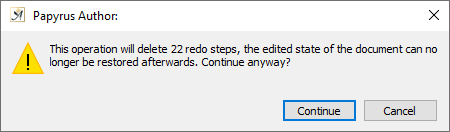
If you go back and continue working from there, the redo steps after this point will be deleted
