The “Author” menu contains features that focus on all aspects of book-writing. Here, you will find the tools that make Papyrus Author uniquely tailored to writers.
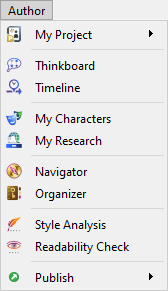
The “Author” main menu
In the “My Project” sub-menu, you have the option to “Convert to Project…” if your current text is not already a project.
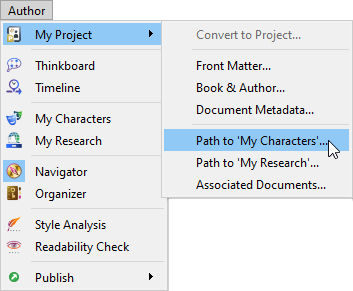
The ‘My Project’ sub-menu options
You have access to all data related to your project. For example, in “Front Matter…” you can enter basic information (e.g. name, contact details, etc.) about you (the author) and your publisher. Under “Book & Author…” you can enter a brief description of your book and information about yourself. You also have the option to enter “Document Metadata…”.
The first pages of your book, which are called the “Front Matter”, are created automatically for you by Papyrus Author (for templates but not blank documents). This contains the information mentioned above.
Additionally,if you wish to connect your text to an existing “My Characters” or “My Research” database, you can look up and/or enter the path from this menu.
In the final option in this sub-menu, you can check or add your “Associated Documents…”, e.g.notes, accompanying texts, etc. When you add an associated document, you can also select whether you want that document to open automatically with the main text. It is possible to have some texts that open automatically but others that do not.
The “Navigator” ![]() can be activated for the left side of your Papyrus Author window. It is there to give you an overview of your text. You can open and close the Navigator pane via the icon in the bottom left of the Papyrus Author window or through the “Author” menu.
can be activated for the left side of your Papyrus Author window. It is there to give you an overview of your text. You can open and close the Navigator pane via the icon in the bottom left of the Papyrus Author window or through the “Author” menu.
The more powerful sibling of the “Navigator” is the “Organizer”. Here, all kinds of valuable information about your text is stored. Activate it with the notebook icon ![]() in the bottom left of your window or through the “Author” menu.
in the bottom left of your window or through the “Author” menu.
The “Style Analysis” ![]() is your built-in editor. It points out any “weak spots” in your text and offers suggestions to improve your style, and thereby your story. It can be turned on or off here, in the “Author” menu, or with the icon at the bottom middle of your window.
is your built-in editor. It points out any “weak spots” in your text and offers suggestions to improve your style, and thereby your story. It can be turned on or off here, in the “Author” menu, or with the icon at the bottom middle of your window.
Another powerful tool is the “Readability Check” ![]() . This analyzes the readability of your text by color-coding paragraphs to show where editing may be useful. Any text highlighted “orange” or “red” suggests your reader might find it too hard to understand. You can edit the colors used by the “Readability Check” in the Papyrus Author “Preferences” under “Spell Checking”.
. This analyzes the readability of your text by color-coding paragraphs to show where editing may be useful. Any text highlighted “orange” or “red” suggests your reader might find it too hard to understand. You can edit the colors used by the “Readability Check” in the Papyrus Author “Preferences” under “Spell Checking”.
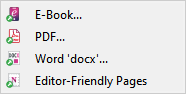
The ‘Publish’ sub-menu options
The “Publish” sub-menu provides you with many options to mold your text into the final shape. You want to self-publish your book as an e-book? No problem. Here you can convert your story to either an “ePub” or Amazon’s “mobi” format.
You want to self-publish a printed book? Again, no problem. If you have finished the look and feel of your book and are ready to go, you can simply create a PDF. This is perfect for printing via Print-on-Demand services. You will be presented with options to choose your output (e.g. coding and resolution, etc.) and can even password protect the generated file.
You can also export to Word with doc. and docx here. If you are sending your manuscript to a publisher, editor or proof-reader you can generate “Editor-Friendly Pages”. This is an editor-friendly format, containing a standard amount of text on each page. For more information, please see the article “Reformatting a Document to Editor-Friendly Pages”.
