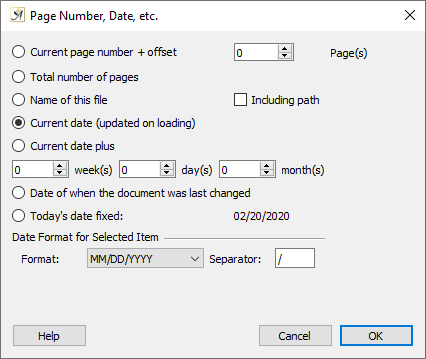
The dialog for assigning page numbers, dates and other variables to your document
It can be useful to have a placeholder, or a variable, anchored in your text. This allows you to easily change out the information as the data changes, for example when the page number or date changes.
In the dialog “Page Number, Date, etc.,” the following options can be entered as a placeholder, with a description of what will actually appear in your text:
- “Current page number” will display the page number of the page on which the placeholder is located. You also have the option to enter an “+ Offset” of X “Page(s)”.
- The “Total number of pages” will insert the total number of pages in your document, which is dependent on the starting value you can enter for the page numbers in your document (in the “Page Numbering” dialog).
- With “Name of this file” you can insert the name of the current file, and if you want, “Including path.”
- A “Current date (updated upon loading)” will always be updated to display the current date.
- Under “Current date plus” you can also enter an offset for the date in “day(s),” “week(s),” or “month(s).”
- The “Date of when the document was last changed” will display the date on which your document was last changed and saved.
- “Today’s date fixed” will insert today’s date which will then not be updated or changed.
For all placeholders that contain dates, you can select the “Format” in which to display your dates (e.g. month, day, year). You can also decide what kind of “Separator” you would like to use (a decimal point, comma, etc.). Note that the separator does not apply to all listed date formats.
Page Numbering
In novels, page numbering often begins on the first page of the front matter. After the title page, copyright, etc., the main text will usually begin around page number 5. In scientific texts, however, the main text usually begins on page 1. This dialog will tell Papyrus Author where to begin numbering your pages. Negative numbers can also be used for pages that come before you choose to start numbering, “-4” for example.
You have the freedom to choose when and how you would like your text to be numbered. No need to use special templates or master pages; it can all be done here. Especially for scientific texts, there are a multitude of ways to number the table of contents: letters, large Roman numerals, small Roman numerals, etc. All these settings can be found in this dialog.
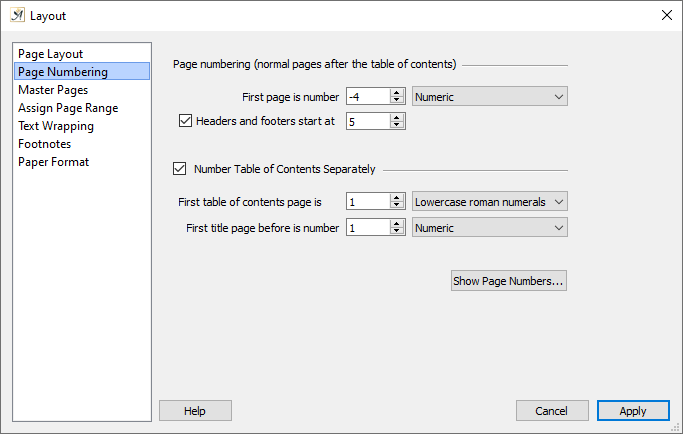
The Page Numbering dialog
