The presentation mode is used to quickly display your document one page at a time on a basic, black background.
The keys to scroll through a presentation are as follows:
Scroll forward by right-clicking, spacebar, ![]() ,
, ![]()
Scroll backward by left-clicking, ![]() ,
, ![]() ,
, ![]()
Jump to the first page – ![]()
Jump to the last page – ![]()
To exit the presentation mode, hit ![]() (or scroll forward once you reach the last page).
(or scroll forward once you reach the last page).
You can run the presentation at the current page (if you happened to exit the presentation mode and now want to continue).
Under “Presentation” (menu “Document” → “Document Properties”) you can choose how to view the pages:
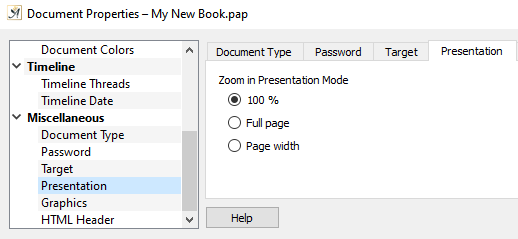
Set how you want your document to be displayed
 100%–The document stays its current size. For graphics or pictures, we recommend adjusting the size according to the screen resolution (“Insert” → “Graphics” → “Graphic Properties” → “Picture Size”), and to choose a whole number (1, 2, …).
100%–The document stays its current size. For graphics or pictures, we recommend adjusting the size according to the screen resolution (“Insert” → “Graphics” → “Graphic Properties” → “Picture Size”), and to choose a whole number (1, 2, …). Full Page–Papyrus Author fits the page to your screen so you see it in full height and width. Any unused space on your screen will appear black.
Full Page–Papyrus Author fits the page to your screen so you see it in full height and width. Any unused space on your screen will appear black. Page Width–The document will be shown in its full width according to the size of the monitor. If any parts of your text don’t fit on the screen, a scroll bar will appear, which you can use to reach all areas of your page.
Page Width–The document will be shown in its full width according to the size of the monitor. If any parts of your text don’t fit on the screen, a scroll bar will appear, which you can use to reach all areas of your page.
You can also create other resolutions if you like.
To keep the contrast from being too bright, a light beige was used for the background color of these templates (found under “Document” → “Document Properties” → “Document Colors” → “Background Color”).
