The “Start” screen is the first window you see when you start Papyrus Author. It is your launch pad for creating new documents & projects, accessing your files, and learning more about Papyrus Author.
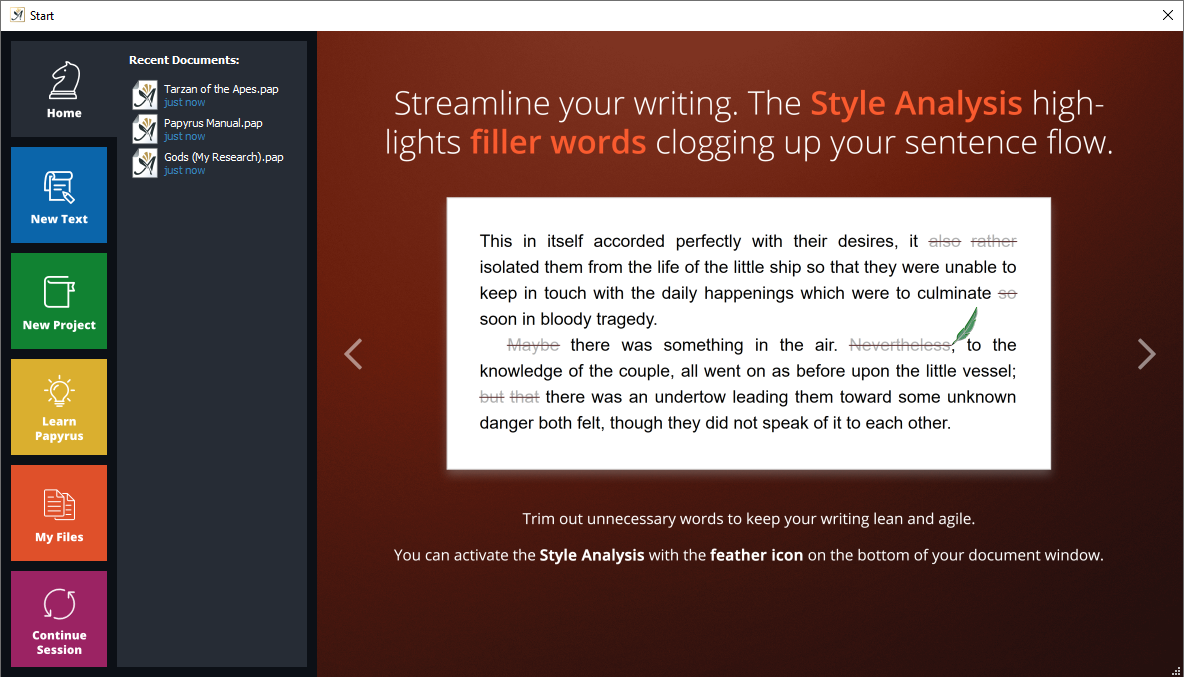
The Papyrus Author Start Screen
If you want to access this screen from within Papyrus Author, go through the “File” menu. Selecting either “Start…” or “New Project…” will open the “Start” screen at either the “Home” tab or the “Project” tab, depending on which option you chose.
“Home”: This tab is a general display. It will list the documents you were most recently working on. You can select a specific document to open from this list. Alternatively, click ‘Continue Session’ or the ‘X’ in the top right corner of the screen to open the document(s) you were working on at the end of your last session.
On the right of the screen you can scroll through helpful tips about Papyrus Author features such as the “Thinkboard,” “Style Analysis,” etc.
“New Text” displays the options for creating a single document.

The “New Text” template options. A blank page is always a safe bet.
Here you have the choice to create a new blank document or one based on a template. If you choose one of these pre-styled documents it will determine the look of your new document (which you can always change later, of course). The right-hand pane gives a visual preview of the document–and underneath a brief description of the styling of the current template.
All these templates are available in either US Letter or A4. Simply use the sliding button to select your preferred paper format. The “Start” screen will default the paper type according to your system settings.
Create a document by clicking “Create a Blank Document” or by selecting a template and clicking “Create a New Document from Template”.
“New Project” displays the pre-set book templates available with Papyrus Author.
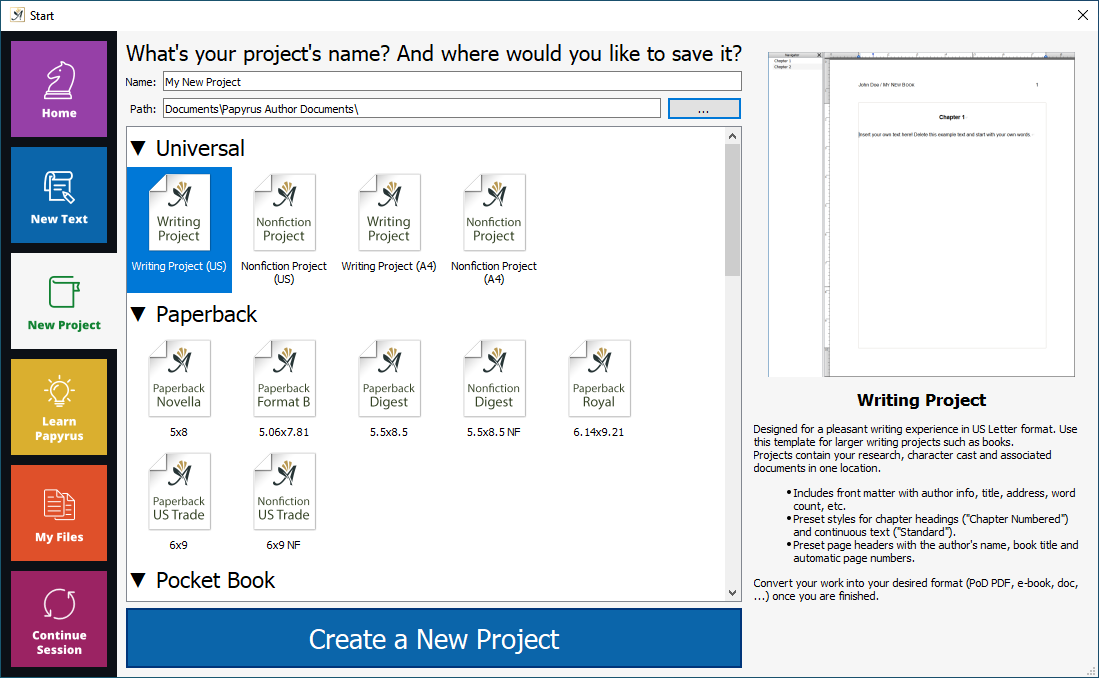
The project book templates available with Papyrus Author. When in doubt, start with a “Writing Project”.
A project contains the main text and all secondary documents you want attached. This can include the “My Characters” and “My Research” databases as well as notes and other important documents. All project documents are stored together in one folder, so you can access them easily.
Project templates are aimed at book-writing and large-scale writing projects. You will find templates for every important book size, pre-styled, for your convenience.
As with “New Text” documents, these templates are also displayed with an image and description of the document format.
To begin a new project, enter the name of your project in the field “Name:”
The “Path” in which your project will be stored is displayed underneath. You can change the “Path” where your project will be stored by clicking on the “…” button.
“Create a New Project” will create your document in the chosen format, in a folder of the same name, ready for you to begin writing.
For more information on projects, please see the article “Projects–Everything for Your Book in One Place.”
The “Learn Papyrus” tab provides access to our knowledge base about Papyrus Author. You can search for topics in the Wiki at the top, watch our tutorial videos, or open the manual or first introduction with the buttons at the bottom.
“My Files” displays a list of all your Papyrus Author documents. The list is sorted by time of last use or you can “Sort by folder name” by ticking the box. The ‘Browse…’ button will open a file manager window should you wish to search for a particular document you cannot find in the list.
For PRO users only: You can opt to turn the “Start” screen off by un-ticking “Show Papyrus’ start dialog at startup” in “Preferences” → “User Interface” → “Messages”.
