The “View” main menu allows you to choose exactly how to display your document in Papyrus Author.
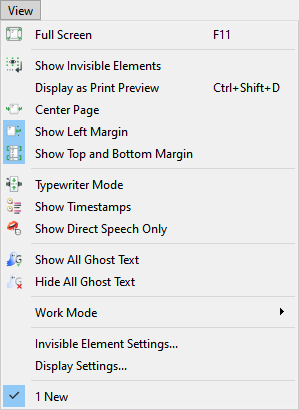
The “View” main menu
You have a variety of different display options to choose from:
A “Full Screen” mode, as well as the option to “Display as Print Preview,” will show you exactly how your document will look when printed. You can choose to “Show Invisible Elements” (such as paragraph breaks, space, etc.) or turn them off in this menu.
If you would like the Pinboard on both the left and right, you can select “Center Page.” You can also show or hide the Left, Top, and Bottom “Margins”.
There are four additional options in this menu developed specifically for authors:
“Typewriter Mode” allows you to keep your eye focus on one line near the middle, or two thirds, of the text area (this can be set in “Preferences” → “Appearance” → “Display”).
“Timestamps” show you when your paragraphs were last altered.
“Show Direct Speech Only” allows you to concentrate on the dialog in your text. Anything not in quotation marks will be displayed in a lighter color (set in “Preferences” → “Appearance” → “Display”).
Finally, “Ghost Texts” are chapters meant for background information as well as unfinished chapters that should not be included in your book. Ghost texts will not be printed or exported with your text. The options “Show All Ghost Text” and “Hide All Ghost Text” apply only to your on-screen view.
Choose a “Work Mode” from the list of option under the sub-menu. The default setting can be changed in the corresponding “Preferences” dialog, which is also accessible from the sub-menu.
“Display Settings” will open the “Preferences” dialog that allows you to change the settings on how to display your pages. Here you can alter elements such as the ruler, text cursor, graphic object handles, as well as setting the color for text selections, page background and the text color when working with direct speech.
Also within view are the “Tabs” at the top of your Papyrus Author window. These allow you to work with more than one Papyrus document at a time. Each document listed at the bottom of the “View” menu will appear in its own tab, so you can quickly switch back and forth as needed. You can open any of these documents in their own window by grabbing the relevant tab and pulling it out of the current window. You can also change the order of the tabs by using the same drag and drop method.
