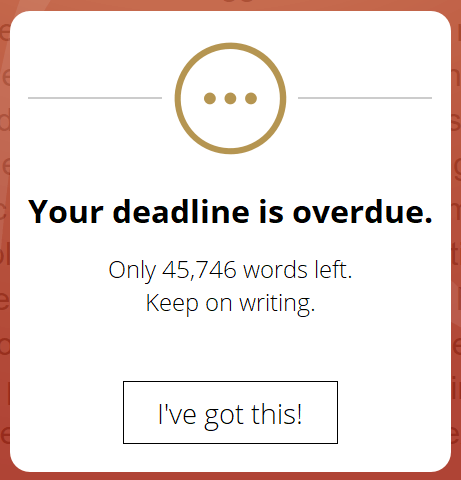Table of Contents
Most writers have goals and deadlines that they need to stick to. Even if you don’t, having a target can provide motivation to keep you writing. You can mix and match whichever features you want to use. Choose from:
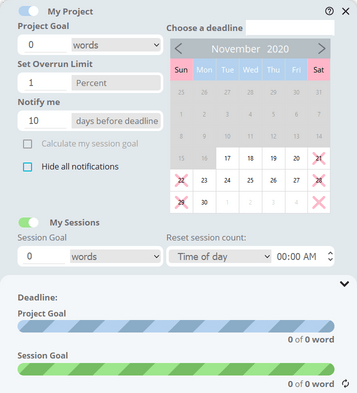
To set up your goals, click on the icon in the bottom toolbar.
Project Goal: an overall document target for words, lines, paragraphs, pages or characters.
Session Goal: a target for each time you write.
Deadline: the date by which your work must be completed.
To set up your goals, click on the ![]() icon in the bottom toolbar.
icon in the bottom toolbar.
When you use project or session targets, once your goals are set, progress bars will be displayed in the bottom toolbar.
The (top) blue bar represents the project target; the (lower) green bar is the session target. If you are only using one target, only the relevant bar will be displayed.
If you only select a deadline, the tooltip in the toolbar will change to show how much time is left until the deadline.
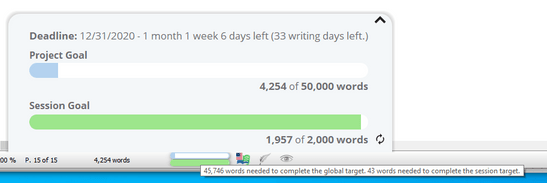
When you hover the mouse over toolbar, a small pop-up window will display more information about your goal(s).
Project Goals
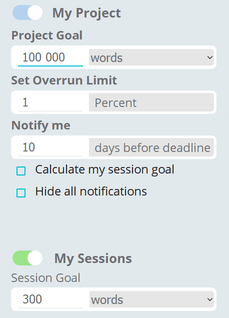 The top left options in the dialogue relate to specific project targets. Use the slider to turn the goal on and off, or simply enter a value in the “Project Goal” field.
The top left options in the dialogue relate to specific project targets. Use the slider to turn the goal on and off, or simply enter a value in the “Project Goal” field.
Choose which target you want (words, pages, characters etc.) from the drop-down list and enter the corresponding value for your target. The goal is set to “words” by default.
Set Overrun Limit allows you to enter a tolerance–or maximum threshold–over your project goal which is acceptable. For example, your project goal may be 30,000 words but to publish, you must keep it below 33,000. You could therefore set this field to 10 percent. Papyrus Author will then warn you if you reach this threshold, notifying you that you will need to edit your text and reduce the word count.
Session Goals

At the bottom of the dialogue are the settings for your session goals.
At the bottom of the dialogue are the settings for your session goals. Just like the project goals, the slider will turn on and off the session targets. It will automatically turn on when you enter a value in the “Session Goal” field.
You can use session goals on their own, or in combination with the other options.
If you are using both the project goal and the deadline, there is the option to allow Papyrus Author to automatically calculate your session goal.
Papyrus Author will calculate the number of working days left until your deadline then divide this into your outstanding project goal (e.g. the outstanding word count). This number may therefore change with every session, when you exceed your session goal the next session goal will be less or if you don’t make the target, the next session it will have increase.
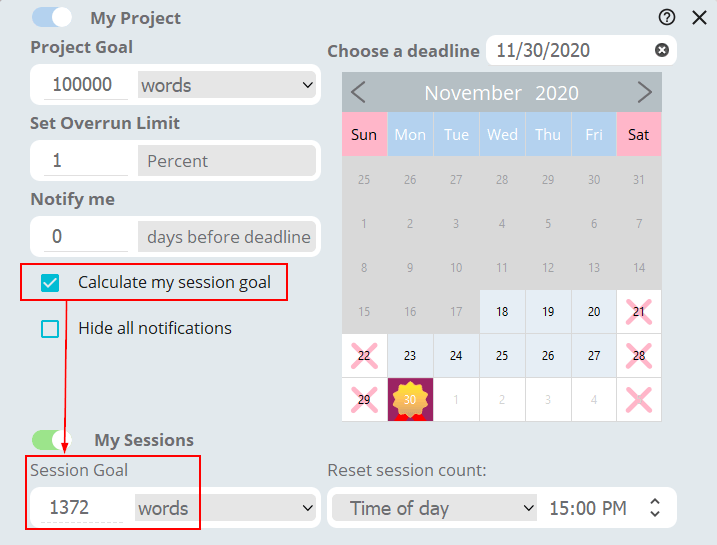
Papyrus Author will calculate the number of working days left until your deadline then divide this into your outstanding project goal (e.g. the outstanding word count).
Reset Sessions Count
Depending on when you write, late at night or early mornings, you may want to change time for your session count to reset.
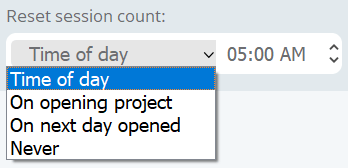 Use the drop-down to select your preferred time. If you like to burn the midnight oil or get up with the larks, you can set what time of day the session should reset. No worrying about being interrupted mid-writing.
Use the drop-down to select your preferred time. If you like to burn the midnight oil or get up with the larks, you can set what time of day the session should reset. No worrying about being interrupted mid-writing.
If you like to spread each day into different sessions, for example morning on afternoon you can select “On opening project”. At the end of your morning session, save and close your document. When you’re ready to begin again simply reopen it and carry on with your goals refreshed.
There is also a manual option to reset the session at any point. To do this simply click on the ‘Refresh’ icon which is displayed next to the session display in the bottom toolbar when you hover the mouse, or in the opened dialogue.
Deadlines
The deadline can be set independently of the other targets or in conjunction with them.
When you reach your deadline, a message will be displayed when you first open the document. Once you have passed the deadline, at the start of each session a message will be displayed to notify you.
The tooltip will advise you how long overdue your document currently is.
Setting and moving deadlines
To set a deadline, either type the date into the field, or select it by clicking on the relevant day in the calendar.
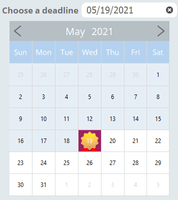 The start date for the project is marked by the green arrow icon. It will default to the current day but can be moved.
The start date for the project is marked by the green arrow icon. It will default to the current day but can be moved.
To move either the start date or deadline, click on the respective icon in the calendar. A box will appear around the icon, for example ![]() .
.
Scroll through the calendar and click on the new date. The date in the field above the calendar will be updated.
Setting non-working days
Papyrus Author will calculate how much time you have until your deadline. This will be displayed in the bottom of the Goals dialogue or as a tooltip when you hover the mouse over the “Goals” icon ![]() in the bottom toolbar.
in the bottom toolbar.
Not everyone writes seven days a week, 52 weeks a year so Papyrus Author has the option to set non-working days. These could be regular days off each week–for example the conventional five-day week with Saturday and Sunday as non-working days; Or this could be individual days–such as your birthday or planned vacation.
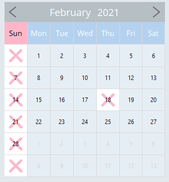 By marking them as non-working days, these will be excluded from the calculation when Papyrus tells you how many “writing” days you have left until your deadline. They will also be taken into account if you select to automatically calculate session totals–only workdays are used.
By marking them as non-working days, these will be excluded from the calculation when Papyrus tells you how many “writing” days you have left until your deadline. They will also be taken into account if you select to automatically calculate session totals–only workdays are used.
To select a specific day, e.g. Sunday, to always be a non-work day, click on the day in the header (e.g. Sun). There will then be a red cross applied to that column in the calendar to signify it as a non-work day.
To select specific individual days, simply locate them in the calendar and click on them. They will also appear with a red cross.
Goal Notifications
By default, Papyrus Author will notify you when you reach a goal or deadline. These notifications can be turned off by ticking the option “Hide all notifications”.
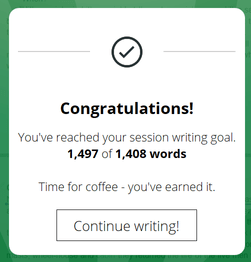 The notifications which will be displayed relate to each type of goal you can set:
The notifications which will be displayed relate to each type of goal you can set:
• when you reach your session goal
• when you reach your project goal
• when you reach your deadline
• when you have passed the deadline
In addition to these you can also receive notifications
• a set number of days before the deadline
• when you reach the overrun threshold