Table of Contents
This article introduces you to Papyrus Base – the Papyrus Author database.
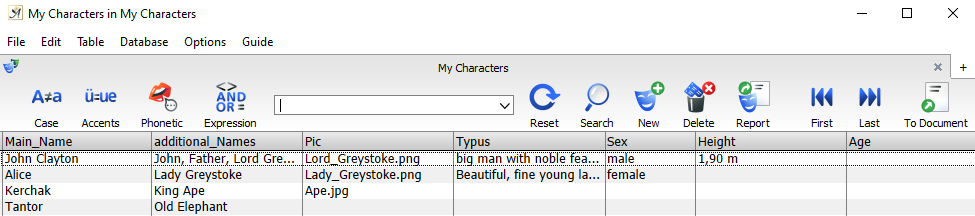
A Papyrus Author Database – Papyrus Base
Defining Basic Technical Terms
Record: Every piece of data that belongs together (for example, all data related to John Doe).
There are two parts to the display in Papyrus Base: first, the table display, in which every record has its own line. The second part is the record form, in which you can enter the information for each record.
Database table: Together, all the data (for example, all of your addresses) form a table; all related database tables (often you will only have one, for example with a simple address book) make up your database.
Data field: One type of data within a record (in our address book example, the field Street). The structure of a data base is the number, description, order and type of data field (in older databases, also the length). The contents of a data field (for example 216 Main Street) is known as the data.
Relationality: It allows you to create relationships between pieces of data and to link data from different database tables together. A relational database is for example often used for invoicing, a system to write invoices.
Report: It allows you to extract your data in the form of a text document. A database report can be created for a variety of uses. You can also export the data for use in another program.
Creating a New Database
You have two options when creating a new database: adapt one of the existing Papyrus Base databases to fit your needs or start from scratch and create your own.
Adapting the Papyrus Base Address Database to Suit Your Needs
Our example for an address database “Addresses.PB” is a good starting point for your new database.
You can change the settings for the table fields in the “Field Properties” dialog, located in the menu “Database.”
You can also change the settings for entry forms to fit your needs.
Creating an Entirely New Database
To create an entirely new database select “New Database” in the “File” menu.
Then you will start in the “Field Properties” dialog. Here is where you can choose which data fields you would like for your new database. You can always add or delete fields later.
If you would like to sort or edit the data fields, you can select “Edit Entry Form” (under the menu “Database” or in the context menu of the entry form).
Now you can enter your data and begin using your database.
Opening, Closing and Saving a Database
To open Papyrus Base, click on the ![]() icon in the toolbar.
icon in the toolbar.
You can also open it from menu “File” under “Open Other” → “Open Database…”
Upon opening the database, you will first see the table window of your current database. When you close this window, you will also close the database.
Unlike a text document, a database will always save immediately after you enter a new record. You don’t have to save it manually, like you normally would for a text.
File Names for the Different Database Parts
The main file “Databasename.pb” will always be loaded when operating within the database. To ensure the safety of your database you will also have a file with the recent changes “Databasename.log.” These two files are written in standard XML and are ASCII compatible.
When you choose the option “Clean Up Database,” (located in the menu “File”) Papyrus Base will take all new data that has been stored in the “*.LOG” file and sort it accordingly into the main database “*.PB”; then, the “.LOG” file will be deleted.
Papyrus Base will automatically sort the “*.LOG” file (and by default ask you with a prompt) whenever the amount of data in your “*.LOG” file reaches a certain percentage of the amount of data in your main database.
If you want to discard the changes since you last saved your database, you can always select “Revert to Saved” (under “File”) and all new changes in the “*.LOG” file will be discarded.
If you want to make a backup copy of your data, you can simply save your *.pb and *.log documents.
Papyrus Base will create an input form for each table in your database, which is called “*.PBF”.
The form for the first table will have the same name as the database itself. The rest of the input forms will have the same name as the table to which they belong.
Papyrus Base uses an index, which lets you quickly search through your database. Index files have the extension “*.IDX”. The index file is redundant and only saved to speed searches in the future. You can generate a new “*.IDX” file anytime.
The “*.SET” setting file (can also be discarded if needed) contains a list of the report master pages and a few other settings specifically for the database.
Papyrus Base With Multiple Users
Papyrus Base has the option for multiple users within the same network to work on the database at the same time (known as “Multi-User Access”). This includes the option to block other users from editing a record while someone else is working on it.
As soon as one person begins editing a record in the database (this can be seen in the asterisk on the entry form document), it will be locked to prevent others from making changes.
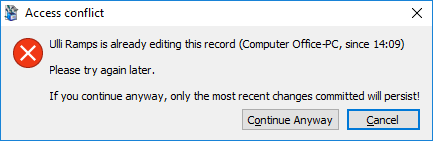
An access conflict alert
However, another user can view the record. If he or she wants to change it, a pop-up with a warning (as shown in the picture) will appear.
Perhaps, for example, “Ulli Ramps” started working on a record, but lost internet connection halfway through.
If you are absolutely sure that Ulli will not add his own changes to the record, you could continue editing it.
If, though, two people save conflicting information for the same record, one or the other will be lost.
Thus, we have added a second pop-up warning (see picture below), which will appear if you attempt to write over data entered recently by someone else in your network.
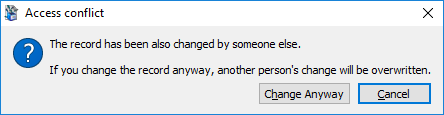
An overwrite conflict alert
For those more familiar with multi-user database processes: each change that affects one or more records (for example for relationships between records or when a record is deleted) is temporarily saved in a “transaction.” When Papyrus Base detects a conflict and you choose not to save it, the change will be undone, which is known as a “rollback.”
User Identification – Each time a new person makes a change to the database, that person will automatically be registered (though not when the person only reads the database).
Papyrus Base uses the user name found in the system as well as the name of the computer to identify who has made the change. Thus, there is no problem with user identification, even when a user is logged in on multiple computers.
