The “Paragraph” main menu contains the formatting options of Papyrus Author. You can set styles for your documents, use templates from other documents, layout paragraphs and more.
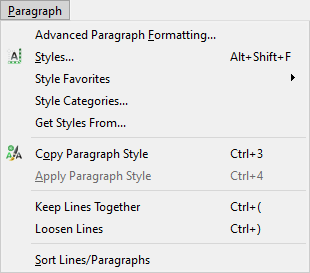
Paragraph Main Menu
“Advanced Paragraph Formatting…” is where you can add extra space before and after a paragraph, adjust for large characters and pictures, and select a paragraph positioning option.
“Styles…” has the same function as the style template icon ![]() in the toolbar: it opens the Style dialog.
in the toolbar: it opens the Style dialog.
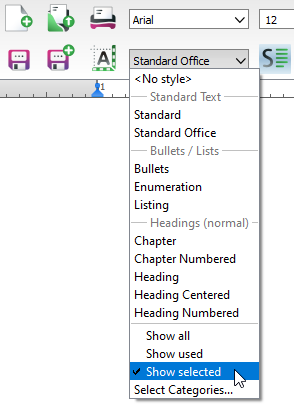
Styles organized in a drop-down menu in your toolbar
“Style Favourites” are pre-defined style templates that contain commonly used functions, including the ones that have their own icons in the toolbar. There are options to create a bulleted list ![]() or a numbered one
or a numbered one ![]() . It gives you a way to find the most commonly used style templates quickly.
. It gives you a way to find the most commonly used style templates quickly.
You will also find icons for the style template “Heading (not numbered)” ![]() , the many levels of numbered titles
, the many levels of numbered titles ![]() to
to ![]() , as well as icons for unassigned styles you can define as you choose
, as well as icons for unassigned styles you can define as you choose ![]() to
to ![]() .
.
To set which of these icons will appear in your toolbar, see the “Toolbar Icons” dialog under “Preferences.”
“Style Categories” allow you to sort and organize your style templates in categories.
“Get Styles From…” allows you to “steal” a style template from another document and use it in yours.
“Copy Paragraph Style” will take all the current indents and tabs for the paragraph in which your cursor is located and allow you to use them for another paragraph with the command “Apply Paragraph Style.”
“Keep Lines Together” will group your text selection together and prevent it from being separated at the end of a page. If you place your cursor within a paragraph and select this option, the paragraph will be grouped together. You can also select an area with your mouse that is larger or smaller and group the selection together.
“Loosen Lines” will undo the group command.
The command “Sort Lines/Paragraphs” will sort areas of text or tables in alphabetical order. For table cells, this function will sort according to the contents of the first column, then the second, and so on.
If you want to sort a table according to another column, place your cursor in a table cell of the column you wish to sort. Using the context menu, select the option “Sort by Column X” (where “X” is the column number in which you have clicked).
