You have just written a great text passage. Changing such passages can only make them worse, which is why Papyrus Author created a special type of protection for text that you consider “perfect.” This protection warns you (or anyone editing your text) that this section has been marked as “protected/perfect.”
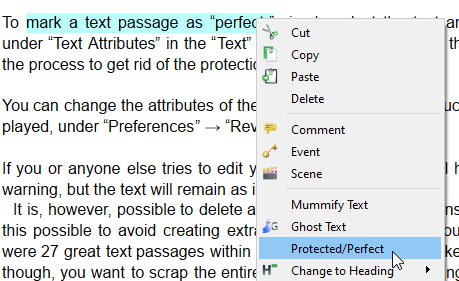
Protect text via the context menu
To mark a text passage as “perfect,” select the text and choose “Protected/Perfect” under “Text Attributes” in the “Text” menu, or right-click to use the context menu. Simply repeat the process to get rid of the protection.
You can change the attributes of the “protected/perfect” text, such as the color and how it is displayed, under “Preferences” → “Revision/Comments.”
It is, however, possible to delete an entire section that contains protected text. We have made this possible to avoid creating extra work for you. Imagine you decided last month that there were 27 great text passages within your chapter and thus marked them all as “protected.” Now, though, you want to scrap the entire chapter all together. Having to go back and deselect each passage marked “perfect” would take time, which is why we have allowed you to delete entire areas with “protected” text.
