Table of Contents
Password Protection for a Document
The “Password” dialog in the “Document” menu → “Document Properties” → “Miscellaneous” has two options created for your security: password protection and text redaction.
The password protection allows you to protect your document with a Password.
When someone wants to open a protected document, a Password Entry dialog will pop up.
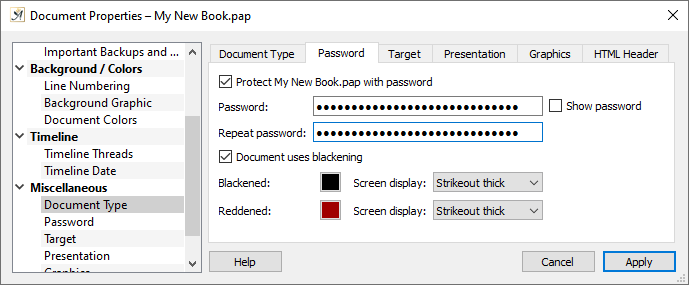
Setting up a password protection for a document
To protect you from hackers, who enter a variety of passwords until they find the right one, or go at it with the help of hacker software, Papyrus Author enforces a wait time before the next password entry after three failed attempts.
Password protection encrypts the content of your document or database. The password is not saved directly in the document itself. Instead, after the decoding process, various algorithms are used to create a checksum, which is then used to determine whether the password you have entered is correct and will allow you to open the document.
The encryption is a medium level of security. This means that encryption experts from the CIA or NSA could likely hack in with a bit of work, but your colleagues or the computer nerd down the hall won’t stand a chance.
Even the Papyrus Author Team couldn’t access your password-protected documents, so please be very careful with your passwords.
A database password is valid for all users of that database.
If password protection has been turned on, the database definitions (fields, calculated fields, etc., *.set) and the document with the continuously updated *.log document are encrypted. This means that there is no plain text floating around your network, which protects you from hacker programs such as “packet sniffers” (used by hackers to get information not about the document itself, but its flow of data).
Reports are not automatically password protected, but just like any other Papyrus Author text, you can turn on password protection for them as well.
This dialog also contains a text redaction option, which allows you to black out areas of your text.
Because this function isn’t often used, it is preset to not be displayed. To turn it on, look for the option under “Preferences” → “Miscellaneous.”
Text Redaction
Text redaction is an option that is either an absolute must, or not necessary at all. The Papyrus Author redaction option can be used for publishing texts that contain information that should not be made available to the public, such as names or sensitive information.
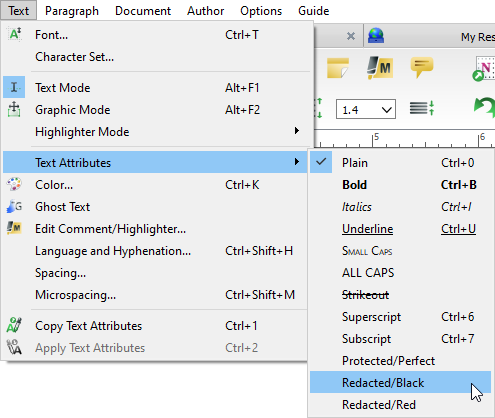
Redacting text via the Text menu
The text attributes “Redacted/Black” and “Redacted/Red” can be accessed in the “Text” menu under “Text Attributes.”

Text blackening settings
These two text effects will still be readable in the original document, but will be covered by either a black or red box when the text is printed or exported.
In the “Password” dialog in the “Document” menu → “Document Properties” → “Miscellaneous”, you can choose how you would like the areas of text to be redacted and how you would like these areas to appear in your document before it is printed or exported (standard is “Strikeout Thick”).
“Redacted/Black” text will appear as a black block when printed, “Redacted/Red” text as a red block.
PDFs will always be exported with the selected text redacted. When you save as a new PAP or DOC file, Papyrus Author will prompt you how you would like the redacted text to be exported. Printed text that has been redacted, will not be output as merely unreadable text but as colored spaces. In HTML, ASCII and Unicode, redacted text will be changed into asterisks.

Some printed text using the “Redacted/Black” Text Attribute
