“Start…” will open the Papyrus Author “Start” dialog.
“New Database” opens the “Field Properties of Database New” dialog, in which you can determine the data fields your new database should include.
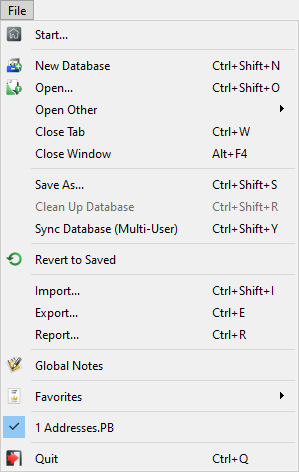
The “File” menu in Papyrus Base
“Open…” will open an existing Papyrus Base database (*.PB) or a Papyrus Author text document (*.PAP) as well as all other formats that Papyrus Author can read.
“New Document” (under “Open Other”) gives you the option to open a new, blank Papyrus Author text document straight from Papyrus Base.
“Close Window” will close the current database table window after saving.
“Save As…” will save your current database under a new name, and will ask if you want to continue working on the database with the old name or the new name.
“Clean Up Database” will take the *.LOG file that contains all recent changes and will transfer the information to the main *.PB file. The *.LOG file will then be cleared down.
“Sync Database” will sync the database with changes that other users have made recently so that you can see the latest version.
This option is for when a co-worker has just made changes to a record you also have open but this record is still open on their computer.
With “Revert to Saved” you can revert to the version of your database as it stood when you last started a cleanup, or organized it in another way. Papyrus Base will then ask you to confirm that you would like to delete all changes made since then.
“Import…” will open the “Database Import” dialog. Here you can configure an import of data from other databases in a variety of formats into an already existing Papyrus Base database.
“Export…” will open an export dialog for the database table with which you are currently working. Here you can export your Papyrus Base data in ASCII or another database format to use in another program.
“Report…” opens a report dialog for the database table with which you are currently working.Using a report template your records can be formatted for use as letters, labels, etc. In the “Output” drop-down you can select how the information is to be stored.
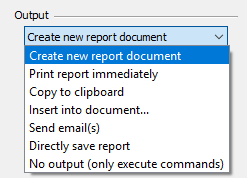
The “Output” options for reports
Recent Documents → shows you a list of all the Papyrus Author documents you have most recently worked on. Clicking on one will open it.
