In Papyrus Author, you can use either pre-defined zoom levels for your document view or define your own. The standard zoom level of 100% is preset in the status bar at the bottom left of your document window. When clicking on it, the zoom popup will appear where you can choose different zoom levels.
You can change the settings for the zoom by selecting “Zoom Preferences…” from the popup or by going to Papyrus Author “Preferences” → “Appearance” → “Zoom.”
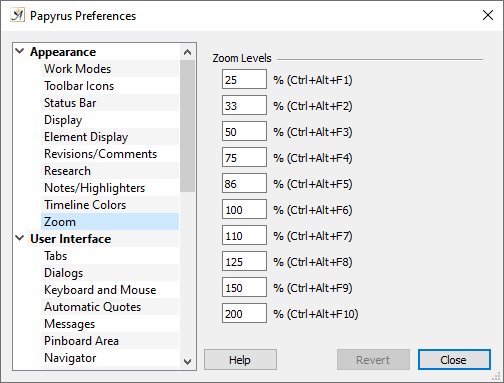
If you go back and continue working from there, the redo steps after this point will be deleted
Some predefined settings in this dialog cannot be changed. These include the printer resolution (a preview of exactly how your document will look printed), whole page, and window width.
The settings that can be changed are the ten different zoom levels.
Papyrus Author allows you to work at any zoom level you choose, even up to a level of three thousand percent or more.
The zoom can also be adjusted with the shortcut ![]() +
+ ![]() to
to ![]() or with the mouse wheel
or with the mouse wheel ![]() while holding down the
while holding down the ![]() key.
key.
