The “Font Panel” dialog under the main menu “Text” → “Font…” allows you to choose from the following text styles:
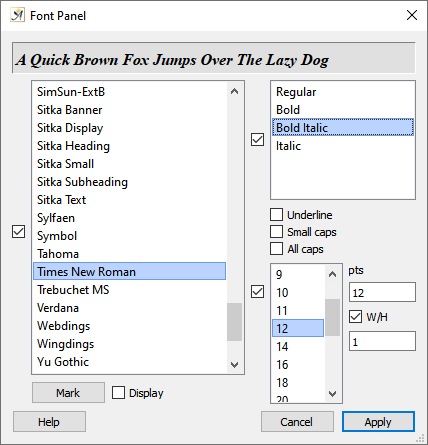
The Font Panel
- Font family (Times, Swiss, …)
- Font size (12, 14, …)
- Text style (bold, italics …)
as well as the checkboxes
“ Underline”
Underline”
“ Small caps”
Small caps”
“ All caps”
All caps” - Width/Height ratio (1:1, 1:2, …)
These settings can be applied to your text by clicking on the ![]() button, or by double-clicking on the following elements within your text:
button, or by double-clicking on the following elements within your text:
- the text cursor (from this point on, the settings will be applied)
- a selected block of text (can be complete or discontinuous)
- one or more selected text objects (e.g. text snippet or note)
You have the option to turn entire parameters (font, style, size) on and off in this dialog. Simply select or deselect the checkbox to the left of the parameter display. If you deselect the option, it will not be applied to your text passage when you hit ![]() .
.
Use the ![]() button to select discontinuous blocks of text that match the dialog settings and assign them certain font settings as a group, or modify them in some other way.
button to select discontinuous blocks of text that match the dialog settings and assign them certain font settings as a group, or modify them in some other way.
Choosing a Substitute Font
This dialog will appear when you open a document in Papyrus Author that uses a font which you don’t have installed on your system.
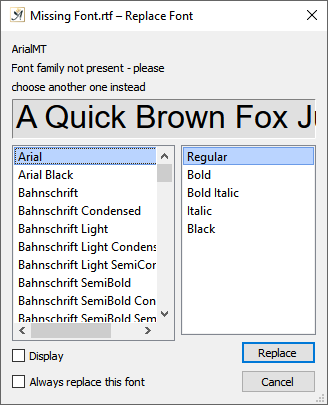
The dialog for selecting a substitute font
Choose a substitute font family in this dialog that you would like to replace the font not found in Papyrus Author (or more precisely, not in the installation of your operating system).
If the same font family appears again, Papyrus Author will automatically replace it with your chosen font. There is no need to repeat this step multiple times.
If you would like Papyrus Author to remember this substitute font and always use it in the future, you can select the box “ ![]() Always replace this font”.
Always replace this font”.
Of course if you install the “real” font for future use, this will take priority over the substitution.
You can delete these substitute font settings in the “Fonts” dialog under “Preferences” → “Import/Export”
