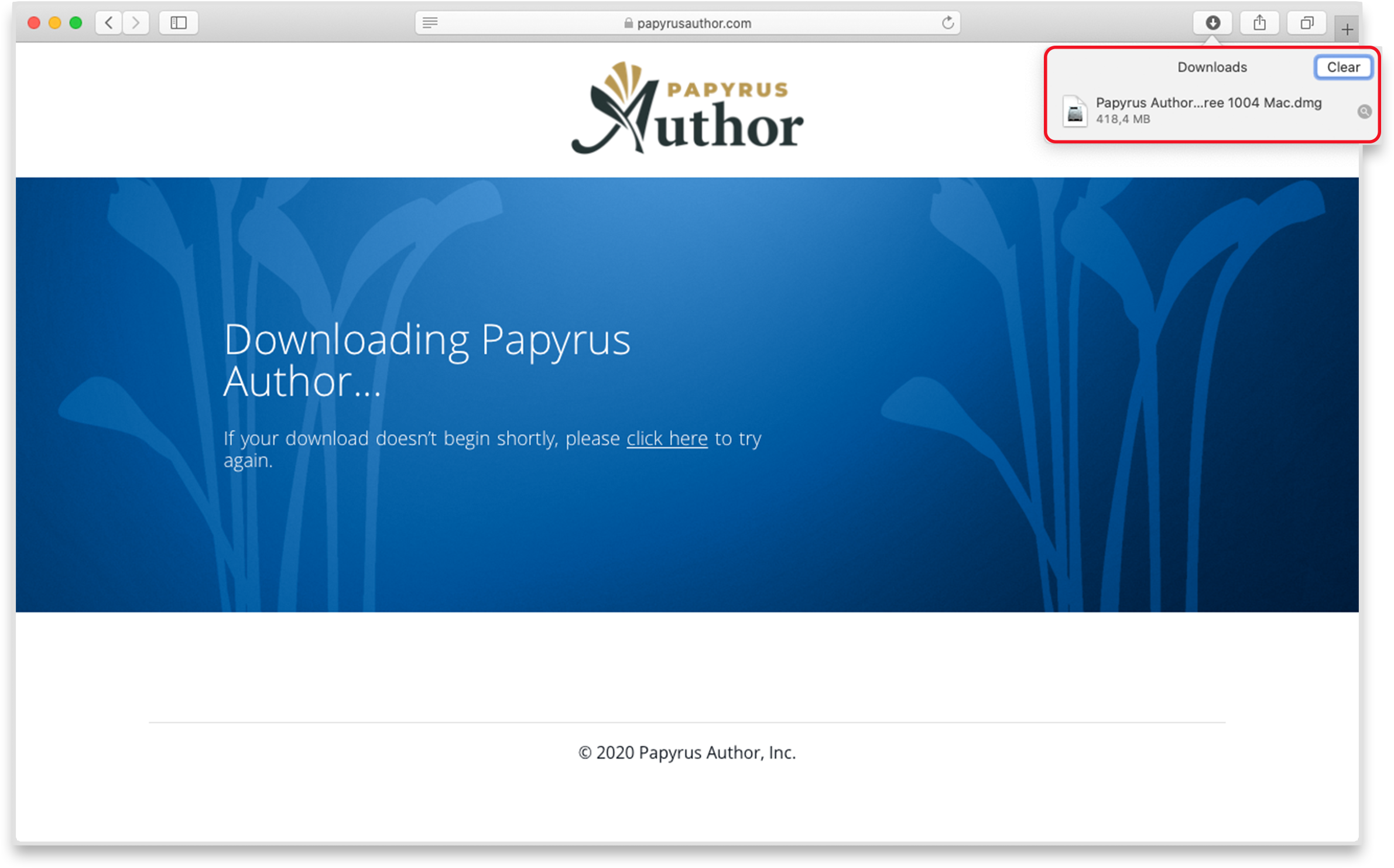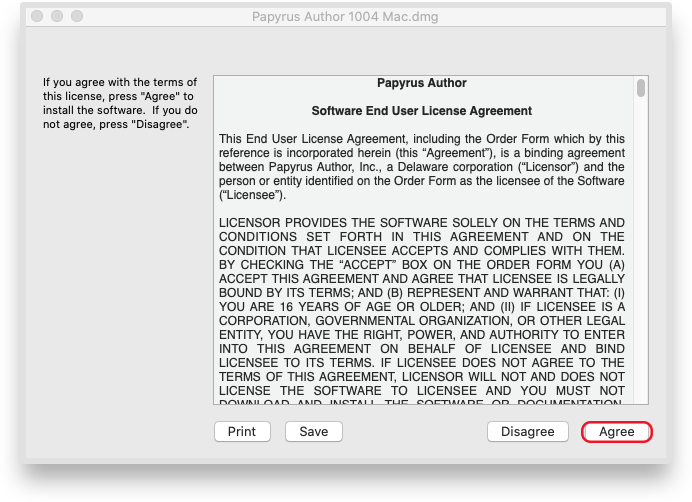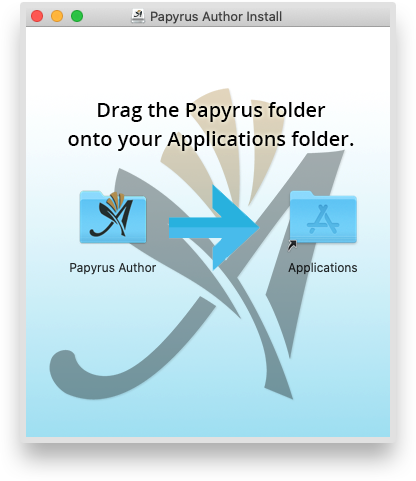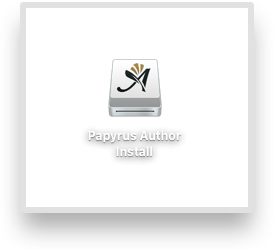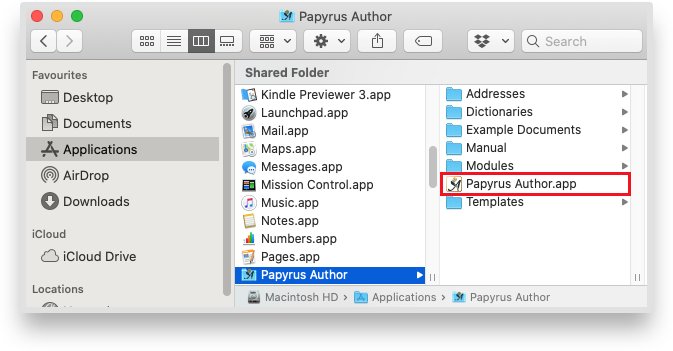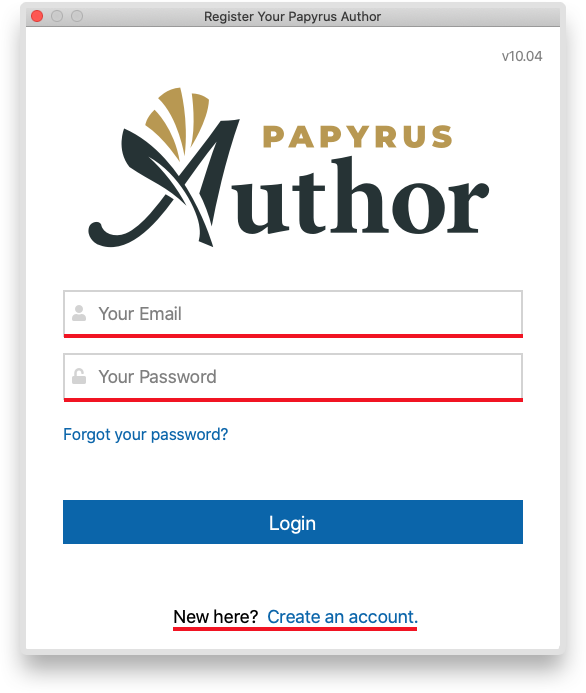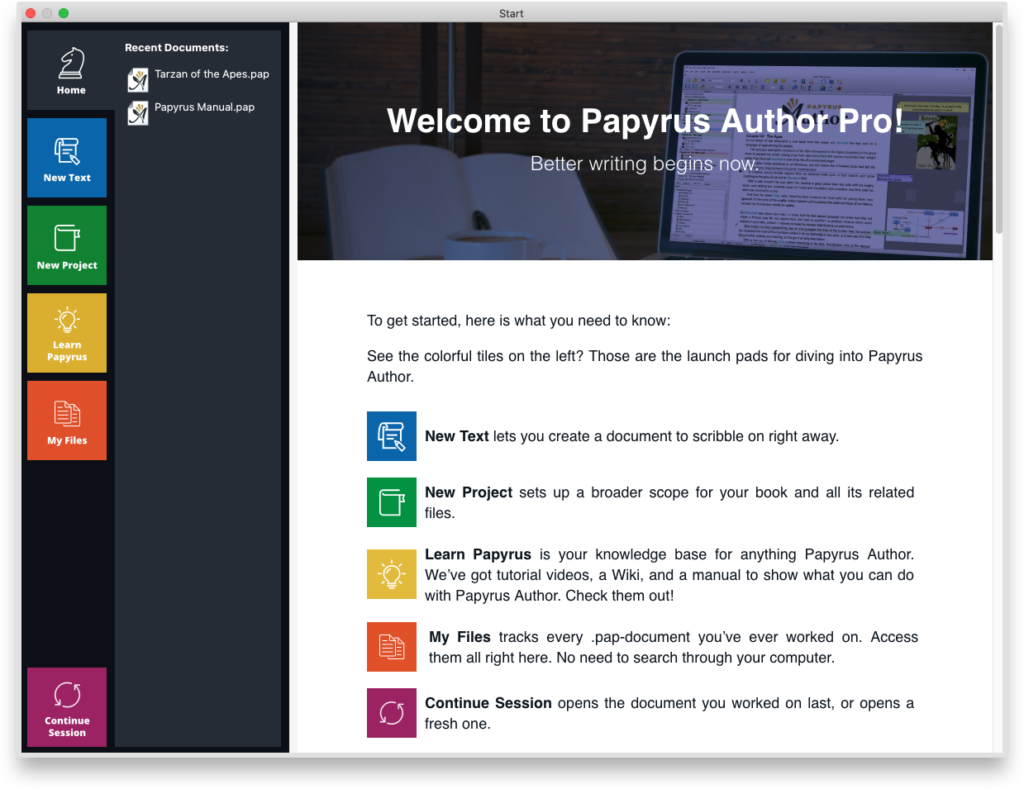This article is on how to install Papyrus Author on a Mac system. Papyrus Author is also available for Windows. If you wish to see instructions on how to install for Windows, please click HERE
The download starts automatically in Safari and Google Chrome. With Mozilla Firefox you have to select ‘Save File’ and ‘Save’ in Microsoft Edge
1. Once the download is ready just double-click the downloaded .dmg-file to start the install process
2. Take your time reading the License Agreement before clicking ‘Agree’
3. Drag Papyrus Author Folder over the Applications Folder on the right. Papyrus Author will be installed to Applications automatically.
4. To finish installation eject the Papyrus Author Install on your Desktop.
5. Double-click on the Papyrus Author.app in the Applications Folder to start Papyrus Author.
6.When starting Papyrus Author for the first time, your system will ask you to confirm you want to run a new software on your system. Just click ‘Open‘ to run Papyrus Author
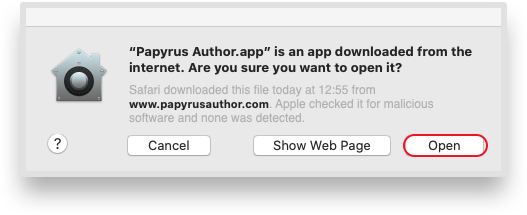
7. The first time you launch Papyrus Author, it will ask for your user account. Enter your credentials for the account you’ve created. If you have not created an account yet, you can do so by clicking ‘Create an Account’ on the bottom of the window. Instructions on creating an account can be found here.
8. Welcome to Papyrus Author! Just follow the Start Screen’s instructions and enjoy taking your writing to the next level.
For instructions on accounts, Papyrus Author Free and Pro and further help:
- If you need help creating an account, read the tutorial here
- If you need help resetting your password, click here
- If you need any further help, you can contact us in The Community