Table of Contents
To create a new form, start with a normal Papyrus Author document.
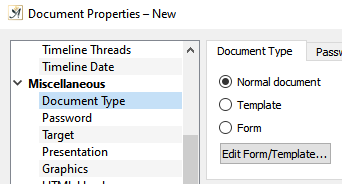
You can change the current document type to a form in the document properties
In the “Document Type” dialog under “Document ” → “Document Properties” → “Miscellaneous” you can choose whether your document is a normal document, a template, or a form that is meant to contain text fields for entering information.
For an easy way to edit text frames, you can change Papyrus Author to the Graphic Mode (“Text” → “Graphic Mode”). Text frames can be added anywhere in your document via the “Insert” menu → “Graphics” → “Text Frame.”
You can assign text to entry fields that can still be edited in the form.
If your text frames have been created, you can choose “Form” in the “Document Type” dialog and apply. All text frames will now become the entry fields of your form.
For elements used only for visual orientation (i.e. are not intended to be printed), you can select the option “show only on screen,” which can be found under “Object Properties” → “Dimensions.”
Templates and forms can be edited by clicking on the button “Edit Form/Template,” or by selecting the same option under “Open Other…” → “Edit Template/Form.”
You can use a form by opening it “as normal.”
“Form” Dialog
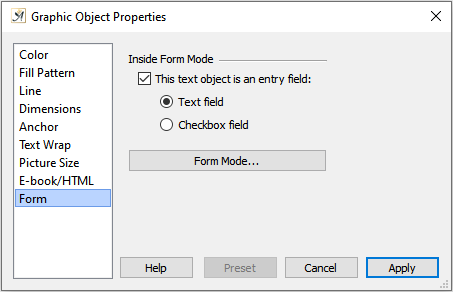
To create a form you need to set up text fields which will be used as entry fields
Papyrus Author forms are created by using text frames that become entry fields when you turn your document into a form.
This happens either by having selected those fields that you would like to turn into entry fields when you convert your document into a form, or by selecting the status “ ![]() This text object is an entry field” in the “Form” dialog (“Insert” → “Graphics” → “Graphic Properties” → “Form”).
This text object is an entry field” in the “Form” dialog (“Insert” → “Graphics” → “Graphic Properties” → “Form”).
You can define your entry field as either a “ ![]() Text field” or a “
Text field” or a “ ![]() Checkbox field,” which can be either selected or deselected with the mouse.
Checkbox field,” which can be either selected or deselected with the mouse.
Clicking on the button “Form Mode…” will bring you to a dialog in which you can switch the status of your document between “normal” and “form.”
Papyrus Author forms that you turn into a PDF will become interactive PDF forms, meaning that you can enter data directly in the entry forms before printing.
Filling Out Forms
When you have finished filling out the last entry field of a Papyrus Author form and use the “Tab” ![]() or “Return”
or “Return” ![]() button to continue, a dialog will open. This dialog gives you the option to save a backup copy of the form you have just finished, or to print it. Afterwards, the entry fields can be reset so that you can fill out the form again.
button to continue, a dialog will open. This dialog gives you the option to save a backup copy of the form you have just finished, or to print it. Afterwards, the entry fields can be reset so that you can fill out the form again.
