When you tell Papyrus Author to “Show Direct Speech Only”, your dialog pops out, allowing you to concentrate on how your spoken parts sound as you work through and edit your text.
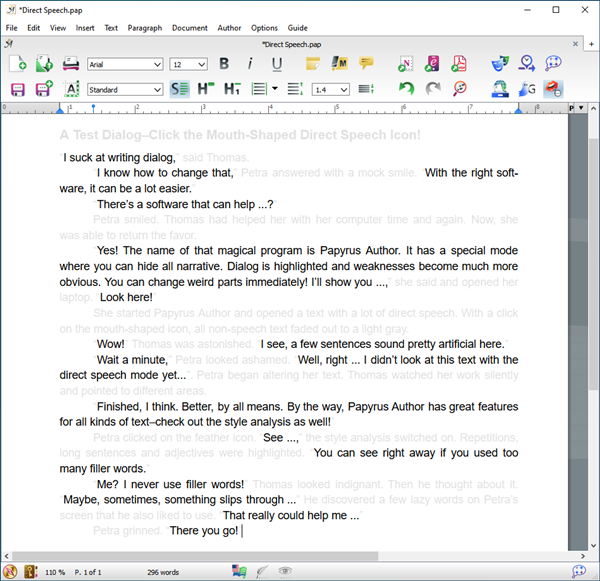
A text with emphasized direct speech
By clicking on “Show Direct Speech Only” (Menu: “View”) or with the ![]() icon in the toolbar, you can assign all text that is not dialog a very light color (change the color under “Preferences”→ “Appearance” → “Display” ).
icon in the toolbar, you can assign all text that is not dialog a very light color (change the color under “Preferences”→ “Appearance” → “Display” ).
Papyrus Author searches for your quotation marks. If a piece of dialog is not showing up properly, you should check to make sure the quotation marks around it have been used correctly (and perhaps the quotation marks for your text in general).
An example document for you to experiment with is “Direct Speech.pap” which can be found in your Papyrus Author folder (in “Example Documents”).
You can choose whether to use typographic or ASCII quotation marks in your text under “Preferences” → “User Interface” → “Automatic Quotes.” Whichever of these types you have already used in your document can be changed under the “Edit” menu under “Special” settings.
