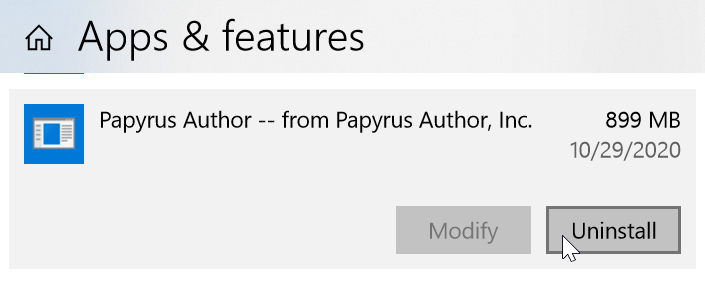This is an article on how to reinstall Papyrus Author on a Windows 10 system.
1. To uninstall the Papyrus Author version that is actively registered in your Windows, go to your Windows App screen and find the entry for Papyrus Author.
You can find the entry by navigating ‘Windows Button’ (Start) → ‘Settings’ → ‘Apps’ → ‘Apps & features’.
Click the Uninstall button. You will see an uninstall screen, continue through until it completes. If you have more than one entry for Papyrus Author in the Apps & Features list, uninstall those as well.
2. Confirm that no old installation files are left. By default, Papyrus Author is installed in “C:\Program Files”.
Delete any folders beginning with “Papyrus Author” from here, if there are any. If you the installation was in a different directory (for example on a different partition: “D:\Papyrus Author”), check that too and make sure there are no folders left.
3. To make sure no temporary files or file locks prevent a proper reinstall, reboot Windows.
4. Run the most recent installer from our website: https://support.papyrusauthor.com/my-account/downloads/
5. Start Papyrus Author.
- If you need help installing Papyrus Author, visit the instructions here for Windows and here for Mac
- If you need any further help, you can contact us in the Community